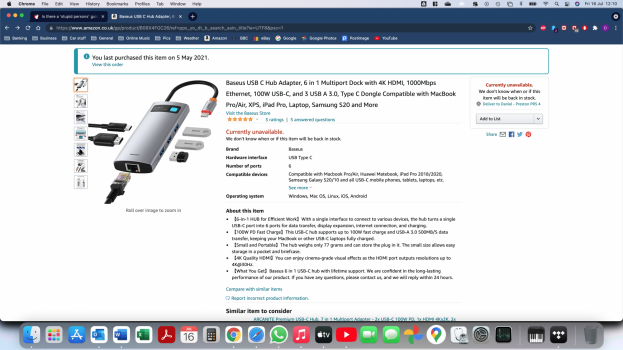😂
I've never used an external monitor with a Mac before in a dual screen set up; so looking for simple, laymans terms advice re this
I've bought: https://www.amazon.co.uk/LG-24UD58-...+UHD+24UD58&qid=1626276777&s=computers&sr=1-3
It lands with me tomorrow; I've already got a decent HDMI cable (I have a USB C hub which has the HDMI connection); but I've ordered a USB C to DP cable too that lands tomorrow also
- So; any preference/advice on which to use (FYI I don't game; I use my MBA for my business (so emails, MS Word & Excel docs, Adobe PDFs, Safari & Chrome); and I use my Mac for iTunes and sometimes watching YouTube videos/series and movies etc...
- Is there a specific 'scale' I should use; or is it simply plug n play
- What's the best way to set up the monitor (ie. I'll be using it for my emails & reviewing candidate profiles and CVs etc), so how do I have them on the LG monitor and the rest on my MBA per se?
Thanks for your patience
I've never used an external monitor with a Mac before in a dual screen set up; so looking for simple, laymans terms advice re this
I've bought: https://www.amazon.co.uk/LG-24UD58-...+UHD+24UD58&qid=1626276777&s=computers&sr=1-3
It lands with me tomorrow; I've already got a decent HDMI cable (I have a USB C hub which has the HDMI connection); but I've ordered a USB C to DP cable too that lands tomorrow also
- So; any preference/advice on which to use (FYI I don't game; I use my MBA for my business (so emails, MS Word & Excel docs, Adobe PDFs, Safari & Chrome); and I use my Mac for iTunes and sometimes watching YouTube videos/series and movies etc...
- Is there a specific 'scale' I should use; or is it simply plug n play
- What's the best way to set up the monitor (ie. I'll be using it for my emails & reviewing candidate profiles and CVs etc), so how do I have them on the LG monitor and the rest on my MBA per se?
Thanks for your patience
As an Amazon Associate, MacRumors earns a commission from qualifying purchases made through links in this post.