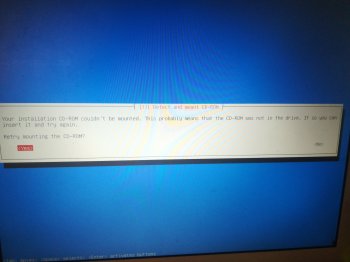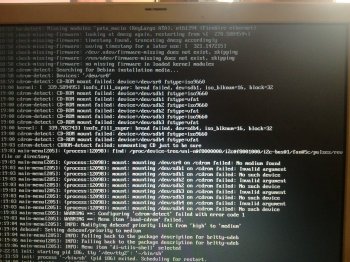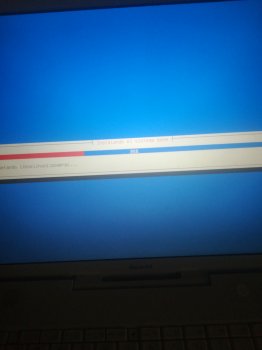PowerBook G4 & IBook G4 Yaboot.conf issue when installing
Hi.
Well its hard to explain but i have a problem when install any ppc distro for this 2 "macs".
Let me explain.
I havent a blank disk so i used a USB drive for that; the case is... i've download a "ubuntuPPC.iso" by example, and i used the Disk Utility for put it in the usb, well that was easy, i go to openfirmware Opt+Apple+F+O and make a devalias for usb bla bla bla etc. When using the command boot ud:/install/yaboot it goes to a black screen, then it shows me a error like this
/pci@f2000000/usb@1b/disk@1 yaboot.conf unknow or corrupt filesystem.
I tried with other distro, it gives me the same screen, recently i've installed succesfully a "Ubuntu 12.04 installation" on my Ibook G4, but when i try to make a new installation it gives me the same yaboot error, i tried with replacing the usb yaboot file with another yaboot files on other distros, it gives me the same error ¡Again!
¿What should I do in this scenario?
My PowerBook G4 has a recently 10.5 leopard installation and anyway it gives me that yaboot error. My Ibook G4 haved 10.4 Tiger installed, deleted by Ubuntu when install.
I really apreciate your help guys.
-Minicm
Hi.
Well its hard to explain but i have a problem when install any ppc distro for this 2 "macs".
Let me explain.
I havent a blank disk so i used a USB drive for that; the case is... i've download a "ubuntuPPC.iso" by example, and i used the Disk Utility for put it in the usb, well that was easy, i go to openfirmware Opt+Apple+F+O and make a devalias for usb bla bla bla etc. When using the command boot ud:/install/yaboot it goes to a black screen, then it shows me a error like this
/pci@f2000000/usb@1b/disk@1 yaboot.conf unknow or corrupt filesystem.
I tried with other distro, it gives me the same screen, recently i've installed succesfully a "Ubuntu 12.04 installation" on my Ibook G4, but when i try to make a new installation it gives me the same yaboot error, i tried with replacing the usb yaboot file with another yaboot files on other distros, it gives me the same error ¡Again!
¿What should I do in this scenario?
My PowerBook G4 has a recently 10.5 leopard installation and anyway it gives me that yaboot error. My Ibook G4 haved 10.4 Tiger installed, deleted by Ubuntu when install.
I really apreciate your help guys.
-Minicm