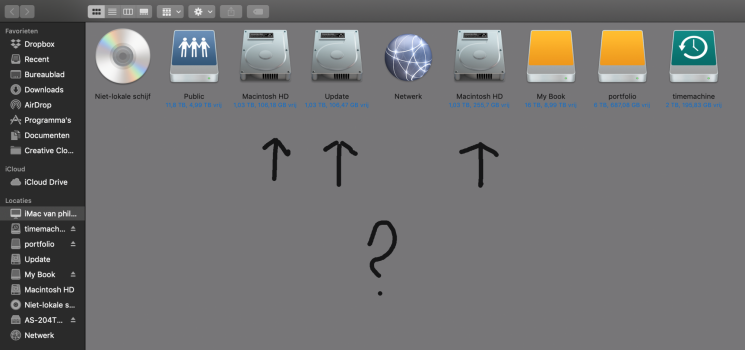Looks like you made a serious error when you tried to "go back".
That is:
You DID NOT ERASE THE ENTIRE DRIVE before re-installing from the backup.
You didn't tell us WHAT YEAR the iMac is. That's important information.
What I would suggest:
1. Boot to a special version of internet recovery:
Shift-Option-Command-R
This will install the macOS that came with your Mac, or the version closest to it that is still available.
2. Open disk utility.
3. IMPORTANT: Go to the view menu and choose "show all devices".
(note, if this option is NOT there, don't worry about it... just proceed)
4. Look on the left. You wan to click on the topmost line that represents the physical drive inside the iMac. Erase the drive to Mac OS extended with journaling enabled, GUID partition format. (if the computer came with High Sierra or earlier).
Erase the drive to APFS, GUID partition format (if the computer came with Mojave or Catalina).
5. Open the installer and install the OS (should be something earlier than Big Sur).
The iMac will restart one or more times.
The display may "go dark" for several minutes, and then continue.
BE PATIENT.
6. When done, you should see the initial start screen "choose your language".
Proceed from here and have your backup ready to connect when setup assistant asks if you wish to migrate from another drive.
7. I DON'T KNOW what version of the OS you're going to get, because that depends on which iMac you have, and you didn't tell us.
BUT... if it's something earlier than Big Sur, now you can "work your way back up to where you were" BEFORE you tried upgrading to BS.