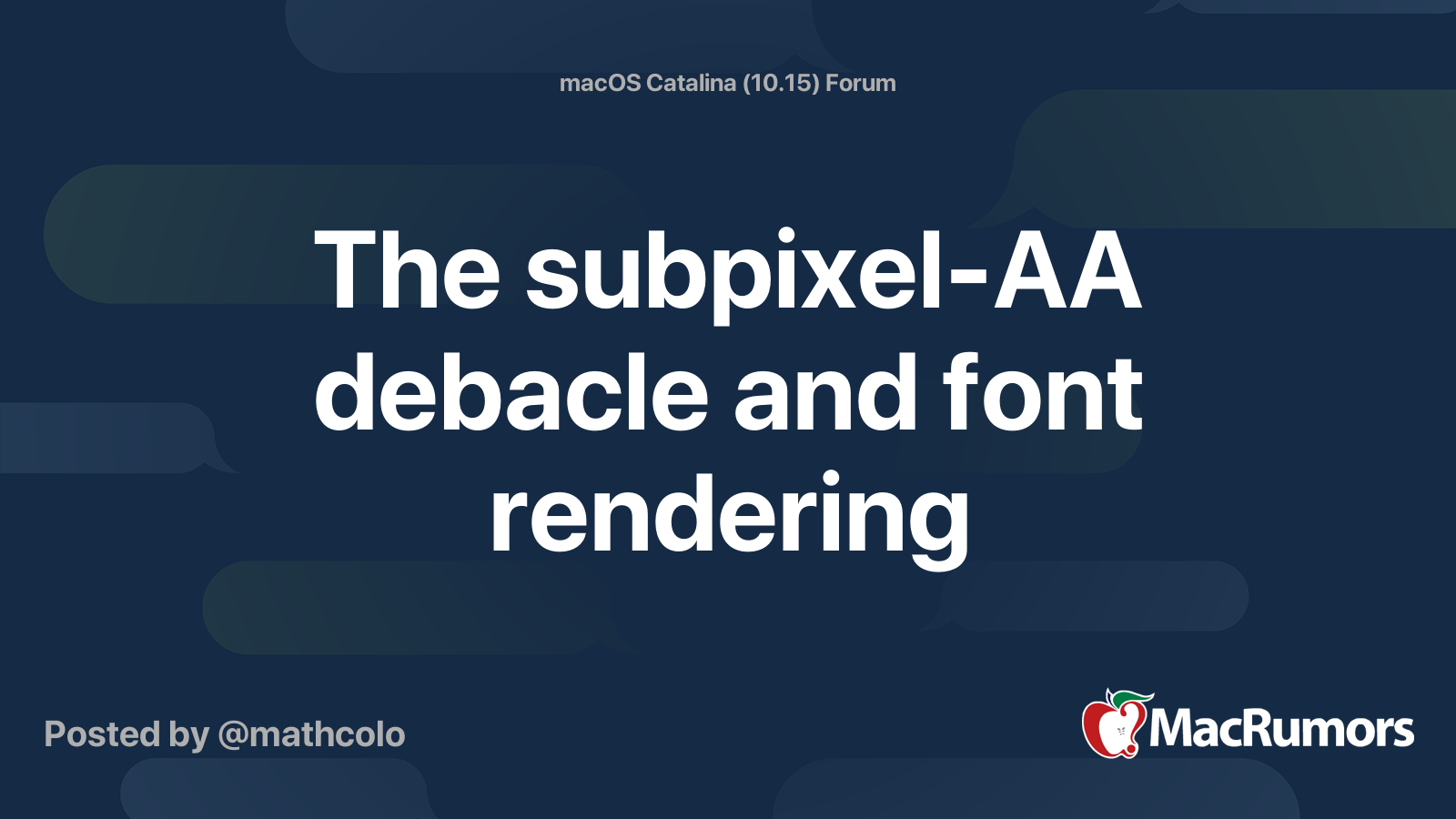Hi all,
I just purchased a 25" Dell U2520D monitor (resolution 2560x1440), which is Rtings current top recommendation in this size category, and text looks very jagged in macOS, almost lacking entirely in font smoothing/antialiasing. This is especially noticeable in all system dialogs and text that is smaller in size -- text inside applications seems slightly better.
I tried connecting other Mac computers to the monitor, and they're all the same. I tried different cables (USB-C to USB-C, USB-C to DisplayPort), and no changes. I spent hours scouring the web, trying different settings in Terminal to no avail. Color profile is set up correctly to RGB in the monitor. I also tried sharpness controls in the display itself and that doesn't do anything -- it just makes text blurry.
I connected a Windows computer and fonts appear slightly better (acceptable), not as jagged as macOS, but not perfectly smooth either (maybe because all system fonts in Windows are slightly larger?)
This is how fonts appear in my external display:



If I turn on font smoothing, it actually makes it much worse, which is the opposite of what every article on the web recommends...

It's quite bizarre that turning on font smoothing settings in macOS makes this a lot worse. In fact, if I change my desktop background to black and look at any OS menu, text appears extremely horrid, like this:

Setting macOS to Dark Mode is even worse, completely unusable. Some examples:


This is a brand new monitor model, highly ranked by all the review site.
I suspect lots of Mac users are considering/buying the Dell U2520D, since it's a the top of lists online and Dell displays are a popular choice for Mac users.
I have another older Dell P2715Q 4k display, and while obviously I'm not expecting retina quality on this new non-4k display, it's quite frustrating to see such jagged text.
Does anyone know what might be happening here, and any ideas on what to do about it? Should I be looking for a different monitor? Or is what I'm seeing expected? Did I get a lemon of a monitor from Dell?
Any help/ideas is greatly appreciated.
I just purchased a 25" Dell U2520D monitor (resolution 2560x1440), which is Rtings current top recommendation in this size category, and text looks very jagged in macOS, almost lacking entirely in font smoothing/antialiasing. This is especially noticeable in all system dialogs and text that is smaller in size -- text inside applications seems slightly better.
I tried connecting other Mac computers to the monitor, and they're all the same. I tried different cables (USB-C to USB-C, USB-C to DisplayPort), and no changes. I spent hours scouring the web, trying different settings in Terminal to no avail. Color profile is set up correctly to RGB in the monitor. I also tried sharpness controls in the display itself and that doesn't do anything -- it just makes text blurry.
I connected a Windows computer and fonts appear slightly better (acceptable), not as jagged as macOS, but not perfectly smooth either (maybe because all system fonts in Windows are slightly larger?)
This is how fonts appear in my external display:
If I turn on font smoothing, it actually makes it much worse, which is the opposite of what every article on the web recommends...
It's quite bizarre that turning on font smoothing settings in macOS makes this a lot worse. In fact, if I change my desktop background to black and look at any OS menu, text appears extremely horrid, like this:
Setting macOS to Dark Mode is even worse, completely unusable. Some examples:
This is a brand new monitor model, highly ranked by all the review site.
I suspect lots of Mac users are considering/buying the Dell U2520D, since it's a the top of lists online and Dell displays are a popular choice for Mac users.
I have another older Dell P2715Q 4k display, and while obviously I'm not expecting retina quality on this new non-4k display, it's quite frustrating to see such jagged text.
Does anyone know what might be happening here, and any ideas on what to do about it? Should I be looking for a different monitor? Or is what I'm seeing expected? Did I get a lemon of a monitor from Dell?
Any help/ideas is greatly appreciated.
Last edited: