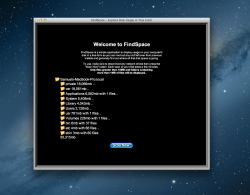Hi Guys
So, I just took delivery of my Retina MacBook Pro. Just started playing with it and concerned that already 35GB of HDD space has disappeared!
So, I looked in Macintosh HD and got this:
Applications: 6.5GB
Library: 3.9GB
System: 5.4GB
User Information: 49b
Users: 2.1GB
Which adds up to roughly 18GB.
When I enable hidden folders / files, I get a folder called 'Private' appear. This is sized at 18.1 GB. Does anybody know what this is? Isn't all the OS X stuff in the System folder?
Is Private just another place where I can find my other files? Like they are a special Alias as it's Unix? Why would a default install of OS X take up so much space?
Sam
UPDATE: See attachment for breakdown of usage.
So, I just took delivery of my Retina MacBook Pro. Just started playing with it and concerned that already 35GB of HDD space has disappeared!
So, I looked in Macintosh HD and got this:
Applications: 6.5GB
Library: 3.9GB
System: 5.4GB
User Information: 49b
Users: 2.1GB
Which adds up to roughly 18GB.
When I enable hidden folders / files, I get a folder called 'Private' appear. This is sized at 18.1 GB. Does anybody know what this is? Isn't all the OS X stuff in the System folder?
Is Private just another place where I can find my other files? Like they are a special Alias as it's Unix? Why would a default install of OS X take up so much space?
Sam
UPDATE: See attachment for breakdown of usage.
Attachments
Last edited: