Is anyone else using this dock with a M4 Pro/Max MBP? I just got mine all setup, but it will not recognize a third display at all for me. When I look into the settings I see TB5 running at 80GBPS instead of 120 display boost. The same adapter setup plugged into the MBP directly works great and all 3 monitors come to life.
Got a tip for us?
Let us know
Become a MacRumors Supporter for $50/year with no ads, ability to filter front page stories, and private forums.
Kensington Thunderbolt 5 Dock (SD5000T5)
- Thread starter DaveOP
- Start date
- Sort by reaction score
You are using an out of date browser. It may not display this or other websites correctly.
You should upgrade or use an alternative browser.
You should upgrade or use an alternative browser.
I am also having the same issue. I have M4 Max MacBook Pro. I talked to support today and they confirmed it should support 3 displays. They told me to try without adapters but instead use direct cables (usb-c to hdmi/displayport). I don’t own any, but I am going to try that next. I’ll let you know if that fixes it, but I kind of doubt it.
Thanks! I've tried a few adapters with no success as well. Would love to know if anything you do helps. It feels like the dock just isn't kicking into that 120 mode for displays.I am also having the same issue. I have M4 Max MacBook Pro. I talked to support today and they confirmed it should support 3 displays. They told me to try without adapters but instead use direct cables (usb-c to hdmi/displayport). I don’t own any, but I am going to try that next. I’ll let you know if that fixes it, but I kind of doubt it.
Unfortunately nothing I tried worked. I tried both usb-c to HDMI and usb-c to DP cables, as well as some usb-c to HDMI adapters. All work when directly connected to the Mac or at most two connected to the dock. I reached out to Kensington again and they say that any of the setups should have worked, so they think the dock must be defective. As such, they are sending me a new dock under warranty. It is going to take 10-14 business days, but I can keep the defective dock. I submitted a ticket under their support page and other than it being a little slow, it was otherwise painless.Thanks! I've tried a few adapters with no success as well. Would love to know if anything you do helps. It feels like the dock just isn't kicking into that 120 mode for displays.
Awesome. Mine was through Amazon so I have until the end of Jan to return or replace. I doubt it's a defect, but if for some reason yours works after the swap I will do the same. Thanks so much for following up on this!Unfortunately nothing I tried worked. I tried both usb-c to HDMI and usb-c to DP cables, as well as some usb-c to HDMI adapters. All work when directly connected to the Mac or at most two connected to the dock. I reached out to Kensington again and they say that any of the setups should have worked, so they think the dock must be defective. As such, they are sending me a new dock under warranty. It is going to take 10-14 business days, but I can keep the defective dock. I submitted a ticket under their support page and other than it being a little slow, it was otherwise painless.
I had also ordered from Amazon, but I opted to go through Kensington just in case there is a firmware difference that support didn’t know about.Awesome. Mine was through Amazon so I have until the end of Jan to return or replace. I doubt it's a defect, but if for some reason yours works after the swap I will do the same. Thanks so much for following up on this!
Same here, MacBook Pro Max M4, only 2 out of 3 monitors work at any time, Kensington support told me to get a replacement, which I did, unfortunately unchanged. Looks like a design issue if so many do have that problem.
I kind of had this feeling too. I may use mine until January and then return if it's not fixed by then. I imagine there will be a lot of Thunderbolt 5 docks announced at CES.Same here, MacBook Pro Max M4, only 2 out of 3 monitors work at any time, Kensington support told me to get a replacement, which I did, unfortunately unchanged. Looks like a design issue if so many do have that problem.
Apple says:
"Thunderbolt 5 digital video output
Support for native DisplayPort 2.1 output over USB‑C"
Has it been confirmed that the M4 TB5 Macs actually support three monitors through one port?
"Thunderbolt 5 digital video output
Support for native DisplayPort 2.1 output over USB‑C"
Has it been confirmed that the M4 TB5 Macs actually support three monitors through one port?
It really hasnt been confirmed or denied how many ports are needed, just this in the display supportApple says:
"Thunderbolt 5 digital video output
Support for native DisplayPort 2.1 output over USB‑C"
Has it been confirmed that the M4 TB5 Macs actually support three monitors through one port?
Three external displays
Supports three external displays in any one of these configurations:- Three displays up to 6K at 60Hz (or 4K at 144Hz) over Thunderbolt
The only indication I've seen that a M4 Max can output 3 displays to a single Thunderbolt 5 dock seems to be the statement in the product description of the Kensington Thunderbolt 5 dock.
Did they actually test their dock with a M4 Max? Or were they just quoting Apple tech specs?
Try the ioreg command in the following post to see how many DisplayPort inputs each Thunderbolt port of the M4 Mac has.
According to the Kensington Thunderbolt 5 dock description, there should be two
The Thunderbolt 5 dock should have three
If the M4 Max has only two
Did they actually test their dock with a M4 Max? Or were they just quoting Apple tech specs?
Try the ioreg command in the following post to see how many DisplayPort inputs each Thunderbolt port of the M4 Mac has.
ioreg -fliw0 | sed -nE 's/, id .*/>/;/\+\-o/p;/ DP /p' > ioreg_dp.txtAccording to the Kensington Thunderbolt 5 dock description, there should be two
DPIn for M4 Pro and three for M4 Max.The Thunderbolt 5 dock should have three
DPOut.If the M4 Max has only two
DPIn then it can only support two displays from a Thunderbolt 5 dock.
Last edited:
I got this running in terminalThe only indication I've seen that a M4 Max can output 3 displays to a single Thunderbolt 5 dock seems to be the statement in the product description of the Kensington Thunderbolt 5 dock.
Did they actually test their dock with a M4 Max? Or were they just quoting Apple tech specs?
Try the ioreg command in the following post to see how many DisplayPort inputs each Thunderbolt port of the M4 Mac has.
ioreg -fliw0 | sed -nE 's/, id .*/>/;/\+\-o/p;/ DP /p' > ioreg_dp.txt
According to the Kensington Thunderbolt 5 dock description, there should be twoDPInfor M4 Pro and three for M4 Max.
The Thunderbolt 5 dock should have threeDPOut.
If the M4 Max has only twoDPInthen it can only support two displays from a Thunderbolt 5 dock.
"sed: RE error: illegal byte sequence"
ioreg might output some non ASCII characters. The parts we keep from the output usually is just ASCII characters. So this should work:I got this running in terminal
"sed: RE error: illegal byte sequence"
ioreg -fliw0 | LANG=C sed -nE 's/, id .*/>/;/\+\-o/p;/ DP /p' > ioreg_dp.txtmacOS does not support more than two monitors over a single port on the Mac. (Unless one of them is a "USB DisplayLink" monitor that isn't actually receiving "video signal" from the computer, but "USB data" that the dock/monitor-adapter has to generate the video signal for, and these generally have higher latency and do funky video compression.)
Even two displays over a single connection can be a pain sometimes.
You'll almost certainly have to run two through the dock, and a third directly to the laptop. Or if one of the displays is a Thunderbolt connected display with a "Thunderbolt out" port, you may have success running a second display daisy-chained off that first display's TB-out port, then the third display on a separate port on the dock. (Although in my attempt, I couldn't get my Thunderbolt 4 display to work at all on the Thunderbolt 3-out port on my TB3 dock, I had to do TB4 directly to laptop, then second either on the "TB out" on the display or through the TB3 dock.)
Even Apple's display-support M4 Max page says that to support four displays "requires Thunderbolt dock with 2x display outputs or Thunderbolt display daisy chaining" - although that could just be odd wording.
I just tried confirming with Apple support chat, but they refused to answer any questions unless I provided an M4 Max system serial number. (Don't have an M4 Max, so can't confirm, only an M1 Max, which definitely can't do it.)
Even two displays over a single connection can be a pain sometimes.
You'll almost certainly have to run two through the dock, and a third directly to the laptop. Or if one of the displays is a Thunderbolt connected display with a "Thunderbolt out" port, you may have success running a second display daisy-chained off that first display's TB-out port, then the third display on a separate port on the dock. (Although in my attempt, I couldn't get my Thunderbolt 4 display to work at all on the Thunderbolt 3-out port on my TB3 dock, I had to do TB4 directly to laptop, then second either on the "TB out" on the display or through the TB3 dock.)
Even Apple's display-support M4 Max page says that to support four displays "requires Thunderbolt dock with 2x display outputs or Thunderbolt display daisy chaining" - although that could just be odd wording.
I just tried confirming with Apple support chat, but they refused to answer any questions unless I provided an M4 Max system serial number. (Don't have an M4 Max, so can't confirm, only an M1 Max, which definitely can't do it.)
Where did you get this on apple website?macOS does not support more than two monitors over a single port on the Mac. (Unless one of them is a "USB DisplayLink" monitor that isn't actually receiving "video signal" from the computer, but "USB data" that the dock/monitor-adapter has to generate the video signal for, and these generally have higher latency and do funky video compression.)
Even two displays over a single connection can be a pain sometimes.
You'll almost certainly have to run two through the dock, and a third directly to the laptop. Or if one of the displays is a Thunderbolt connected display with a "Thunderbolt out" port, you may have success running a second display daisy-chained off that first display's TB-out port, then the third display on a separate port on the dock. (Although in my attempt, I couldn't get my Thunderbolt 4 display to work at all on the Thunderbolt 3-out port on my TB3 dock, I had to do TB4 directly to laptop, then second either on the "TB out" on the display or through the TB3 dock.)
Even Apple's display-support M4 Max page says that to support four displays "requires Thunderbolt dock with 2x display outputs or Thunderbolt display daisy chaining" - although that could just be odd wording.
I just tried confirming with Apple support chat, but they refused to answer any questions unless I provided an M4 Max system serial number. (Don't have an M4 Max, so can't confirm, only an M1 Max, which definitely can't do it.)
“requires Thunderbolt dock with 2x display outputs or Thunderbolt display daisy chaining”
I don’t remember macOS ever supported daisy chaining.
That's because the Thunderbolt controllers made by Apple and Intel only had at most two "Thunderbolt DisplayPort In Adapters". Read the USB4 spec about "DisplayPort In Adapters".macOS does not support more than two monitors over a single port on the Mac.
I don't think there's anything about Thunderbolt that limits the number of DisplayPort In Adapters to two. A Thunderbolt controller has many adapters - usually less than 14 - but can have up to 64.
Intel Thunderbolt 5 host controllers have 3 DisplayPort In Adapters.
M4 Pro has two DisplayPort In Adapters (but we could use ioreg info from someone else to verify).
We're still waiting for someone to check the number of DisplayPort In Adapters on an M4 Max.
Adding docks and displays does not add DisplayPort In Adapters (except for the BlackMagic eGPUs and the Sonnet eGPU Breakaway Puck RX 5500XT/5700).You'll almost certainly have to run two through the dock, and a third directly to the laptop. Or if one of the displays is a Thunderbolt connected display with a "Thunderbolt out" port, you may have success running a second display daisy-chained off that first display's TB-out port, then the third display on a separate port on the dock.
Thunderbolt 1/2 docks/displays usually have one DisplayPort Out Adapter.
Thunderbolt 3/4 docks/displays usually have two DisplayPort Out Adapters. An LG UltraFine 5K display uses two DisplayPort Out Adapters. Newer Apple displays that use DSC use one.
Thunderbolt 5 docks have three DisplayPort Out Adapters.
That comes from https://support.apple.com/en-ca/101571 and refers to connecting 4 displays to Thunderbolt. The MacBook Pro only has three Thunderbolt ports, so of course you need a Thunderbolt dock or chained Thunderbolt docks/displays to get up to 4 display outputs from that MacBook Pro.Even Apple's display-support M4 Max page says that to support four displays "requires Thunderbolt dock with 2x display outputs or Thunderbolt display daisy chaining" - although that could just be odd wording.
You have a few options for connecting 4 displays from Thunderbolt (ignoring HDMI):
(A) 2 direct from two Thunderbolt ports + 2 from remaining Thunderbolt port.
(B) 2 from one Thunderbolt + 2 from another Thunderbolt port.
(C) 1 direct from one Thunderbolt port + 3 from remaining Thunderbolt port.
To support (C), you need a Thunderbolt host controller with three DisplayPort In Adapters.
As for DisplayPort Out Adapters, you can use any Thunderbolt device or Thunderbolt display to add one, two, or three DisplayPort Out Adapters. You can chain them if necessary. You should have the fattest pipes (Thunderbolt 5) connected closest to the host. Each DisplayPort Out Adapter requires a DisplayPort In Adapter connected to a GPU to work.
https://support.apple.com/en-ca/101571Where did you get this on apple website?
“requires Thunderbolt dock with 2x display outputs or Thunderbolt display daisy chaining”
Thunderbolt devices and Thunderbolt displays can be daisy chained up to 5 levels deep (or 6 for Thunderbolt 3 and earlier). You are probably referencing display chaining with DisplayPort MST. macOS does not support multiple displays using MST - only display mirroring.I don’t remember macOS ever supported daisy chaining.
Last edited:
My Blade 18 with Thunderbolt 5 is out for delivery, so I guess I'll know soon if this is the dock or the laptop causing the third monitor not to work.That's because the Thunderbolt controllers made be Apple and Intel only had at most two "Thunderbolt DisplayPort In Adapters". Read the USB4 spec about "DisplayPort In Adapters".
I don't think there's anything about Thunderbolt that limits the number of DisplayPort In Adapters to two. A Thunderbolt controller has many adapters - usually less than 14 - but can have up to 64.
Intel Thunderbolt 5 host controllers have 3 DisplayPort In Adapters.
M4 Pro has two DisplayPort In Adapters (but we could use ioreg info from someone else to verify).
We're still waiting for someone to check the number of DisplayPort In Adapters on an M4 Max.
Adding docks and displays does not add DisplayPort In Adapters (except for the BlackMagic eGPUs and the Sonnet eGPU Breakaway Puck RX 5500XT/5700).
Thunderbolt 1/2 docks/displays usually have one DisplayPort Out Adapter.
Thunderbolt 3/4 docks/displays usually have two DisplayPort Out Adapters. An LG UltraFine 5K displays uses two DisplayPort Out Adapters. Newer Apple displays that use DSC will use one.
Thunderbolt 5 docks have three DisplayPort Out Adapters.
That comes from https://support.apple.com/en-ca/101571 and refers to connecting 4 displays to Thunderbolt. The MacBook Pro only has three Thunderbolt ports, so of course you need a Thunderbolt dock or chained Thunderbolt docks/displays to get up to 4 display outputs from that MacBook Pro.
You have a few options for connecting 4 displays from Thunderbolt (ignoring HDMI):
(A) 2 direct from two Thunderbolt ports + 2 from remaining Thunderbolt port.
(B) 2 from one Thunderbolt + 2 from another Thunderbolt port.
(C) 1 direct from one Thunderbolt port + 3 from remaining Thunderbolt port.
To support (C), you need a Thunderbolt host controller with three DisplayPort In Adapters.
As for DisplayPort Out Adapters, you can use any Thunderbolt device or Thunderbolt display to add one, two, or three DisplayPort Out Adapters. You can chain them if necessary. You should have the fattest pipes (Thunderbolt 5) connected closest the host. Each DisplayPort Out Adapter requires a DisplayPort In Adapter connected to a GPU to work.
https://support.apple.com/en-ca/101571
Thunderbolt devices and Thunderbolt displays can be daisy chained up to 5 levels deep (or 6 for Thunderbolt 3 and earlier). You are probably referencing display chaining with DisplayPort MST. macOS does not support multiple displays using MST - only display mirroring.
Got the Blade 18 with the 4080 and Thunderbolt 5, and it has no problems running all 3 displays at 4k120hz. It seems to also have the room for 144hz. Must either be a hardware or software issue with M4 Max Macbook Pro's that don't allow them to do this. That's a real bummer, hoping it's software/firmware.
You got 3 displays working from the Kensington Thunderbolt 5 dock connected to the Blade 18?Got the Blade 18 with the 4080 and Thunderbolt 5, and it has no problems running all 3 displays at 4k120hz. It seems to also have the room for 144hz. Must either be a hardware or software issue with M4 Max Macbook Pro's that don't allow them to do this. That's a real bummer, hoping it's software/firmware.
Can you post the ioreg from M4 Max please?
The box for the Kensington TB5 dock makes it clear what its capabilities are:
Thunderbolt* 5 with Bandwidth Boost and DSC enabled:
Triple Monitors: 4K © 144Hz
Dual Monitors: 8K © 60Hz
Single Monitor: 8K @ 60Hz or 1080p @ 540Hz
So all above tests are only valid if it made clear if all three monitors have DSC enabled.
This video shows that triple monitors fail if DSC is not enabled on all of them:
Thunderbolt* 5 with Bandwidth Boost and DSC enabled:
Triple Monitors: 4K © 144Hz
Dual Monitors: 8K © 60Hz
Single Monitor: 8K @ 60Hz or 1080p @ 540Hz
So all above tests are only valid if it made clear if all three monitors have DSC enabled.
This video shows that triple monitors fail if DSC is not enabled on all of them:
Edit: Sorry, I missed the updated reply. I am running this command now to get you the output.You got 3 displays working from the Kensington Thunderbolt 5 dock connected to the Blade 18?
Can you post the ioreg from M4 Max please?
Yes, I got 3 32" 4k 144hz displays working properly from the Blade 18 on a single cable via Thunderbolt 5.
Last edited:
DSC is enabled on all of mine, as evidenced by 3 monitors working on the Blade. This exact same setup and cable only allows two monitors on my M4 Max.The box for the Kensington TB5 dock makes it clear what its capabilities are:
Thunderbolt* 5 with Bandwidth Boost and DSC enabled:
Triple Monitors: 4K © 144Hz
Dual Monitors: 8K © 60Hz
Single Monitor: 8K @ 60Hz or 1080p @ 540Hz
So all above tests are only valid if it made clear if all three monitors have DSC enabled.
This video shows that triple monitors fail if DSC is not enabled on all of them:
Is this what you are looking for?You got 3 displays working from the Kensington Thunderbolt 5 dock connected to the Blade 18?
Can you post the ioreg from M4 Max please?
IORegistryEntry:IOService:IOThunderboltTunnelDriver:AppleThunderboltDPAdapterFamilyBase:AppleThunderboltDPOutAdapterBase:AppleThunderboltDPOutAdapterCM:AppleThunderboltDPOutAdapterOS>
| | | | | | | "Desired DP State" = 2
| | | | | | | "Established DP Lane Count" = 2
| | | | | | | "Cached Local DP Capabilities" = <05c0a334>
| | | | | | | "Established DP Bandwidth" = 260
| | | | | | | "Established DP Link Rate" = 3
| | | | | | | "Remote DP Capabilities" = <15c72335>
| | | | | | | "Desired DP State Need Evaluation" = No
+-o IOThunderboltPort@2 <class IORegistryEntry:IOService:IOThunderboltNub:IOThunderboltPort>
| | | | | | | "Buffer Allocation Request" = {"Max USB3"=14,"Min DP Main"=18,"Max PCIe"=32,"Max HI"=14,"Min DP Aux"=1}
| | | | | | +-o IOThunderboltPort@3 <class IORegistryEntry:IOService:IOThunderboltNub:IOThunderboltPort>
| | | | | | | "Buffer Allocation Request" = {"Max USB3"=14,"Min DP Main"=18,"Max PCIe"=32,"Max HI"=14,"Min DP Aux"=1}
| | | | | | +-o IOThunderboltPort@4 <class IORegistryEntry:IOService:IOThunderboltNub:IOThunderboltPort>
| | | | | | | "Buffer Allocation Request" = {"Max USB3"=14,"Min DP Main"=18,"Max PCIe"=32,"Max HI"=14,"Min DP Aux"=1}
| | | | | | +-o IOThunderboltPort@7 <class IORegistryEntry:IOService:IOThunderboltNub:IOThunderboltPort>
| | | | | | | "Buffer Allocation Request" = {"Max USB3"=14,"Min DP Main"=18,"Max PCIe"=32,"Max HI"=14,"Min DP Aux"=1}
| | | | | | +-o IOThunderboltPort@8 <class IORegistryEntry:IOService:IOThunderboltNub:IOThunderboltPort>
| | | | | | | "Buffer Allocation Request" = {"Max USB3"=14,"Min DP Main"=18,"Max PCIe"=32,"Max HI"=14,"Min DP Aux"=1}
I was looking for the entire file compressed into a zip file and attached to a reply post. The relationship of the Thunderbolt devices is important. Here's a screenshot from IORegistryExplorer.app for an M1 Mac mini from 2021. It shows two DP In Adapters per Thunderbolt port.Is this what you are looking for?
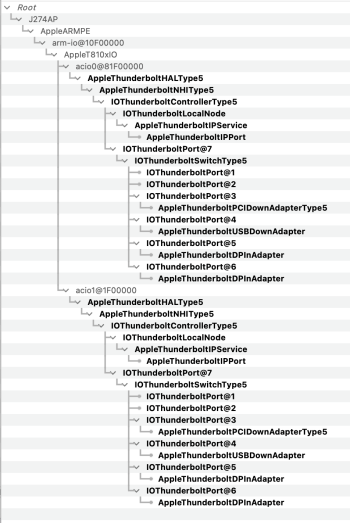
DSC should not be required if the displays use less bandwidth than Thunderbolt 5 supports.This video shows that triple monitors fail if DSC is not enabled on all of them:
Three 4K60 displays should work. They use HBR2 x4 which is 17.28 Gbps. x3 = 51.84 Gbps. 5K60 and 6K60 displays that use DSC will use HBR2 x4.
Three 4K120 displays might not work if they don't use DSC. They use HBR3 x4 which is 25.92 Gbps. x3 = 77.76 Gbps. Hmm. Seems like it should work since it's less than 80 Gbps. Or it should switch the Thunderbolt 5 output to asymmetric mode (120 Gbps transmit, 40 Gbps receive).
If a display doesn't use DSC, then you might be able to force a display to use DSC by connecting it to a DisplayPort MST Hub that supports DSC. The MST Hub might use HBR3 x4 though, unless you force it to use HBR3 x2 - by disabling two of the SuperSpeed pins, or by using a USB-C dock that supports MST and USB 3.x. The CalDigit SOHO is such a dock but it's DSC mode does not support 10bpc decompression for displays that don't support DSC.
Register on MacRumors! This sidebar will go away, and you'll see fewer ads.

