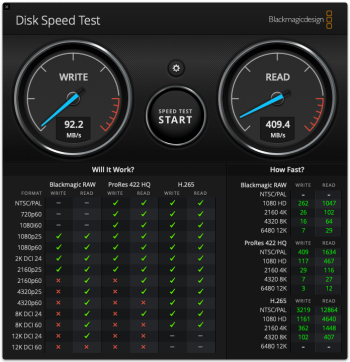So yesterday I switched out the HD on a 2011 MBP for an SSD and used the iMac to facilitate things. I liked the result, and it made me think maybe I could speed up the iMac a bit...
Did some research and learned that opening it up involves removing the screen. While I was up for that, I came across some other discussions here that talked about how booting from an external SSD via USB also worked really well. I had a 1TB Samsung EVO SSD that I had thought about using as an external SSD with a Mac mini to be used as a Plex server, but I was concerned that 1TB would maybe be on the small side.
I figured I had nothing to lose by giving it a shot as the new external SSD boot drive for the iMac: I have it, and the enclosure, already. So I hooked it up to the iMac and installed a fresh High Sierra on it, and right away, it was way faster than booting the iMac from the internal HDD. Did the updates, then shut down the iMac. I then connected the new external SSD to the 2011 MBP and booted it. I hooked up the two machines via firewire with a thunderbolt adapter, and booted the iMac in Target Disk Mode. Opened up Migration Assistant on the MBP, selected the iMac's drive and now it's transferring the data.
This is an iMac that my spouse uses in her music room, so the slow response of the HDD was a bit of a pain. We'll see how she likes the new set-up. If we eventually want to physically install it in the iMac, that's an option, too. But, this is a good way to test the benefits of an SSD upgrade without also doing the RAM (which is really involved on this machine).
Did some research and learned that opening it up involves removing the screen. While I was up for that, I came across some other discussions here that talked about how booting from an external SSD via USB also worked really well. I had a 1TB Samsung EVO SSD that I had thought about using as an external SSD with a Mac mini to be used as a Plex server, but I was concerned that 1TB would maybe be on the small side.
I figured I had nothing to lose by giving it a shot as the new external SSD boot drive for the iMac: I have it, and the enclosure, already. So I hooked it up to the iMac and installed a fresh High Sierra on it, and right away, it was way faster than booting the iMac from the internal HDD. Did the updates, then shut down the iMac. I then connected the new external SSD to the 2011 MBP and booted it. I hooked up the two machines via firewire with a thunderbolt adapter, and booted the iMac in Target Disk Mode. Opened up Migration Assistant on the MBP, selected the iMac's drive and now it's transferring the data.
This is an iMac that my spouse uses in her music room, so the slow response of the HDD was a bit of a pain. We'll see how she likes the new set-up. If we eventually want to physically install it in the iMac, that's an option, too. But, this is a good way to test the benefits of an SSD upgrade without also doing the RAM (which is really involved on this machine).