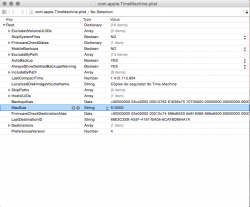I hope this isn't an overly-asked question. After searching, I have found that many people have a Time Machine partition, so I'm guessing that's the only way to limit the size of a backup.
I'm getting ready to help a friend setup Time Machine, as I believe it will be an easier solution for regular backups. However, I personally stopped using Time Machine a long time ago, in favor of ChronoSync, due to the lack of options offered by Time Machine. It just seems to keep backing up indefinitely, until the drive is full, and has no settings to delete outdated backup.
I'm getting ready to help a friend setup Time Machine, as I believe it will be an easier solution for regular backups. However, I personally stopped using Time Machine a long time ago, in favor of ChronoSync, due to the lack of options offered by Time Machine. It just seems to keep backing up indefinitely, until the drive is full, and has no settings to delete outdated backup.