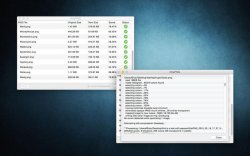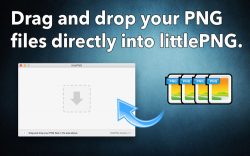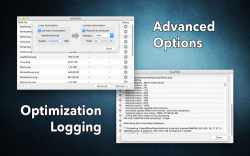Hey everyone. I'd like to announce our new app that is currently on the MAS.
littlePNG is a PNG optimizer that can drastically reduce the file sizes of your PNG images. Using either lossless or lossy compression, it is possible to reduce file sizes up to 90% in some cases! Just drag your PNG files into littlePNG, and click one button to optimize and compress the entire batch.
• Optimize your website graphics for faster loading times.
• Compress your PNG graphics for your iPhone or Mac bundles.
• Choose lossless or lossy based compression algorithms.
• No need to learn command line tools!
• Built using the latest quantization tools.
littlePNG is perfect for web developers, or iOS/Mac application developers. Reduce the bandwidth requirements of your website, or reduce the overall size of your app bundle.
Download on the MAS: https://itunes.apple.com/us/app/littlepng/id977861919?ls=1&mt=12
littlePNG is a PNG optimizer that can drastically reduce the file sizes of your PNG images. Using either lossless or lossy compression, it is possible to reduce file sizes up to 90% in some cases! Just drag your PNG files into littlePNG, and click one button to optimize and compress the entire batch.
• Optimize your website graphics for faster loading times.
• Compress your PNG graphics for your iPhone or Mac bundles.
• Choose lossless or lossy based compression algorithms.
• No need to learn command line tools!
• Built using the latest quantization tools.
littlePNG is perfect for web developers, or iOS/Mac application developers. Reduce the bandwidth requirements of your website, or reduce the overall size of your app bundle.
Download on the MAS: https://itunes.apple.com/us/app/littlepng/id977861919?ls=1&mt=12
Attachments
Last edited: