Got a tip for us?
Let us know
Become a MacRumors Supporter for $50/year with no ads, ability to filter front page stories, and private forums.
MP 1,1-5,1 Live Upgrade 2012 cMP 5,1 to Sequoia with Open Core Legacy Patcher and Two 4K Monitors
- Thread starter danallen
- Start date
- Sort by reaction score
You are using an out of date browser. It may not display this or other websites correctly.
You should upgrade or use an alternative browser.
You should upgrade or use an alternative browser.
Mac firmware on the graphics card is not as important as it used to be. Mostly, you need a Mac card to reach the firmware boot selector. But OCLP provides its own boot selector, which may be all you need. Keep your old Mac card around though, in case you had to troubleshoot a weird boot issue.
• macOS through early OSX 10.9 Mavericks - macOS will not use a graphics card without Mac firmware. PC cards are ignored.
• macOS from later OSX 10.9 Mavericks to the present - macOS will boot with a PC graphics card. Your screen doesn't light up until the full graphics drivers load, at the tail end of the boot process. So the screen is blank during boot, until just before the login screen or desktop appears. After that, the card works as normal.
• macOS with OCLP installed - the OCLP boot selector appears just after POST, the rest of the boot proceeds as normal. It's like you have a Mac card, except you cannot reach the firmware boot selector. This doesn't usually matter, unless you're diagnosing a really strange boot issue, or have a pre-Metal 2nd graphics card for Snow Leopard games.
You can check your OCLP config in advance for the features in question, though the default is to turn these features on anyway, whenever OCLP installs with a PC card present. Launch the OCLP app, then check:
Settings (button at bottom) -> Build (tab) -> [x] Show OpenCore Boot Picker
... if this box is checked, you will see the OCLP boot selector on each boot.
Settings (button at bottom) -> Advanced (tab) -> [x] AMD GOP injection
... this option causes OCLP to translate low-level graphics commands behind the scenes. macOS will see AMD PC cards as Mac cards, and you'll get boot screens. Just not the firmware boot selector, because it loads before OCLP.
Also note the "[x] Nvidia GOP Injection" option, which does the same for nVidia PC graphics cards.
• macOS through early OSX 10.9 Mavericks - macOS will not use a graphics card without Mac firmware. PC cards are ignored.
• macOS from later OSX 10.9 Mavericks to the present - macOS will boot with a PC graphics card. Your screen doesn't light up until the full graphics drivers load, at the tail end of the boot process. So the screen is blank during boot, until just before the login screen or desktop appears. After that, the card works as normal.
• macOS with OCLP installed - the OCLP boot selector appears just after POST, the rest of the boot proceeds as normal. It's like you have a Mac card, except you cannot reach the firmware boot selector. This doesn't usually matter, unless you're diagnosing a really strange boot issue, or have a pre-Metal 2nd graphics card for Snow Leopard games.
You can check your OCLP config in advance for the features in question, though the default is to turn these features on anyway, whenever OCLP installs with a PC card present. Launch the OCLP app, then check:
Settings (button at bottom) -> Build (tab) -> [x] Show OpenCore Boot Picker
... if this box is checked, you will see the OCLP boot selector on each boot.
Settings (button at bottom) -> Advanced (tab) -> [x] AMD GOP injection
... this option causes OCLP to translate low-level graphics commands behind the scenes. macOS will see AMD PC cards as Mac cards, and you'll get boot screens. Just not the firmware boot selector, because it loads before OCLP.
Also note the "[x] Nvidia GOP Injection" option, which does the same for nVidia PC graphics cards.
Mac firmware on the graphics card is not as important as it used to be. Mostly, you need a Mac card to reach the firmware boot selector. But OCLP provides its own boot selector, which may be all you need. Keep your old Mac card around though, in case you had to troubleshoot a weird boot issue.
• macOS through early OSX 10.9 Mavericks - macOS will not use a graphics card without Mac firmware. PC cards are ignored.
• macOS from later OSX 10.9 Mavericks to the present - macOS will boot with a PC graphics card. Your screen doesn't light up until the full graphics drivers load, at the tail end of the boot process. So the screen is blank during boot, until just before the login screen or desktop appears. After that, the card works as normal.
• macOS with OCLP installed - the OCLP boot selector appears just after POST, the rest of the boot proceeds as normal. It's like you have a Mac card, except you cannot reach the firmware boot selector. This doesn't usually matter, unless you're diagnosing a really strange boot issue, or have a pre-Metal 2nd graphics card for Snow Leopard games.
You can check your OCLP config in advance for the features in question, though the default is to turn these features on anyway, whenever OCLP installs with a PC card present. Launch the OCLP app, then check:
Settings (button at bottom) -> Build (tab) -> [x] Show OpenCore Boot Picker
... if this box is checked, you will see the OCLP boot selector on each boot.
Settings (button at bottom) -> Advanced (tab) -> [x] AMD GOP injection
... this option causes OCLP to translate low-level graphics commands behind the scenes. macOS will see AMD PC cards as Mac cards, and you'll get boot screens. Just not the firmware boot selector, because it loads before OCLP.
Also note the "[x] Nvidia GOP Injection" option, which does the same for nVidia PC graphics
These notes are excellent and well-organized. I’ve come across much of this information over the past few years, but I’ve never seen it so thoroughly consolidated and structured before.
I truly believe this information is crucial, and I’m especially grateful for the time and effort you put into creating it.
I truly believe this information is crucial, and I’m especially grateful for the time and effort you put into creating it.
One more addition - Enable GOP - a firmware driver to enable the native Apple boot picker and early macOS boot progress bar (plus other parts of the firmware UI: target disk mode; firmware password; internet recovery on machines which have it; etc.) on non-natively supported GPUs, before, or even without, the rest of OpenCore.Mac firmware on the graphics card is not as important as it used to be. Mostly, you need a Mac card to reach the firmware boot selector. But OCLP provides its own boot selector, which may be all you need. Keep your old Mac card around though, in case you had to troubleshoot a weird boot issue.
• macOS through early OSX 10.9 Mavericks - macOS will not use a graphics card without Mac firmware. PC cards are ignored.
• macOS from later OSX 10.9 Mavericks to the present - macOS will boot with a PC graphics card. Your screen doesn't light up until the full graphics drivers load, at the tail end of the boot process. So the screen is blank during boot, until just before the login screen or desktop appears. After that, the card works as normal.
• macOS with OCLP installed - the OCLP boot selector appears just after POST, the rest of the boot proceeds as normal. It's like you have a Mac card, except you cannot reach the firmware boot selector. This doesn't usually matter, unless you're diagnosing a really strange boot issue, or have a pre-Metal 2nd graphics card for Snow Leopard games.
You can check your OCLP config in advance for the features in question, though the default is to turn these features on anyway, whenever OCLP installs with a PC card present. Launch the OCLP app, then check:
Settings (button at bottom) -> Build (tab) -> [x] Show OpenCore Boot Picker
... if this box is checked, you will see the OCLP boot selector on each boot.
Settings (button at bottom) -> Advanced (tab) -> [x] AMD GOP injection
... this option causes OCLP to translate low-level graphics commands behind the scenes. macOS will see AMD PC cards as Mac cards, and you'll get boot screens. Just not the firmware boot selector, because it loads before OCLP.
Also note the "[x] Nvidia GOP Injection" option, which does the same for nVidia PC graphics cards.
Full thread -
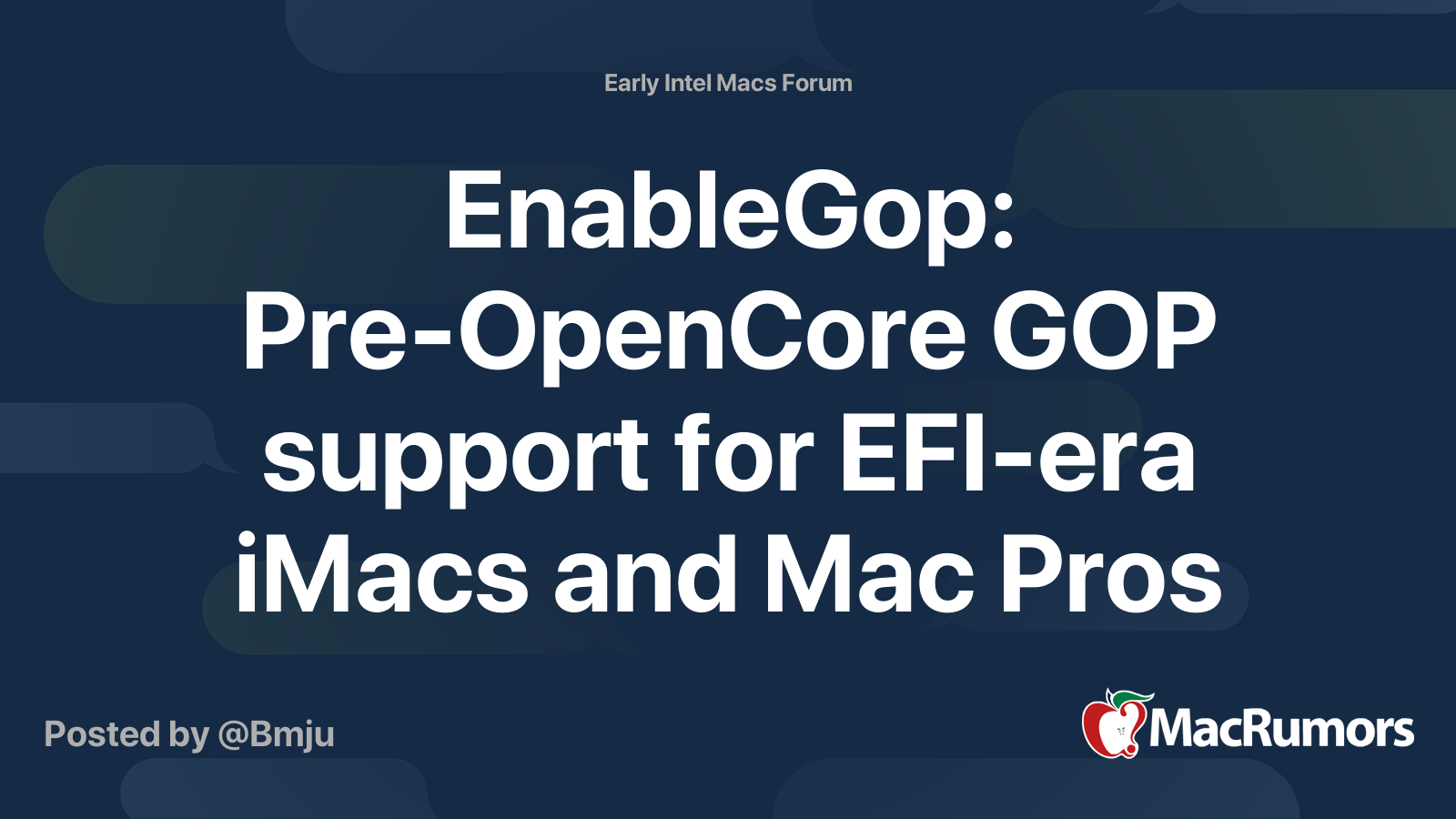
EnableGop: Pre-OpenCore GOP support for EFI-era iMacs and Mac Pros
You wait ten years for a driver to enable pre-boot graphics on unsupported GPUs in EFI era Macs, and then two come along at once... This post is to announce a firmware driver to enable the native Apple boot picker and early macOS boot progress bar (plus other parts of the firmware UI: target...
Register on MacRumors! This sidebar will go away, and you'll see fewer ads.

