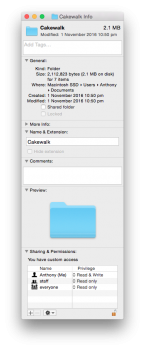Sigh….
Here I am - writing from the 'future'.
Hopefully, you've resolved this ..thing, and hopefully, you stay away from Terminal - unless you know what you're doing.
Your 'problem's written very vaguely.
Let me see if I get what you're writing; for some reason, you're trying to 'hide' a folder', and - for some reason (?!?!) you're doing this through Terminal (have I got it, so far?)
Let me ask; why do you need to 'hide' this folder? So others - who've access to your 'outer don't see it/screw with it?
That's the only reason I can think of 'hiding' (you mean making 'invisible', correct?)
Ok - let's stay simple (yeah, I do know Terminal, very well, but, the best answer's always the simplest - learn that rule, and try to stick with, ok

).
Highlight the folder, and hit 'get info' (⌘>'I'). You'll see a little 'lock' icon, on the bottom-right, and because you say you're not able to do…what you want with it, I'm guessing it's 'locked'. Click on it. It'll bring up a dialogue - asking for administrator/your password. Enter the password. The icon should now be an 'open lock'.
Now - if you want to use Terminal, do this;
- Launch the Terminal, found in /Applications/Utilities/ or from Launchpad
- Type the following command:
chflags hidden /path/to/folder/
- When finished, close out of Terminal
As an example, to hide a folder in the home directory named “Top Secret” the command would be:
chflags hidden ~/Top Secret/
Now that the folder is hidden, here is how to access it:
- From the Mac OS X desktop, hit Command>Shift>G to bring up the “Go To Folder” window
- Enter the same path to the folder as you used when hiding it:
Now you'll be inside the hidden folder, able to open, copy, move, and use the contained files and folders as usual.
To un-hide:
If you no longer want the folder to be hidden anymore, here’s what to do:
- As before, launch the Terminal application
- Enter the following command:
chflags nohidden /path/to/folder/
- Close the Terminal
As an example, to unhide a folder on the users desktop named “Top Secret Folder” the command would be:
chflags nohidden ~/Desktop/Top Secret Folder/
Again, the folder will become immediately visible to the desktop. If you blocked the contents from Spotlight, you may want to remove it from there as well to be able to find and locate as usual.
There are apps you can use - some free - which do this w/out having to use Terminal, you know, such as InVisible.
Anyway, From what you say, you're trying to 'hide' an 'unused folder for a plug-in'

?!?
I'm popping back into my DeLorean. Ta!
Be wise, be careful.