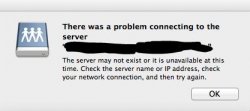You can check the following locations for apps that automatically launch on startup and delete any you don't need/want:
- System Preferences > Users & Groups > yourusername > Login Items (SL and older: System Preferences > Accounts > yourusername > Login Items)
- In Finder, click Go > Go to Folder > /Library/LaunchAgents
- In Finder, click Go > Go to Folder > ~/Library/LaunchAgents
- In Finder, click Go > Go to Folder > /Library/StartupItems
After you delete items from the list, restart your Mac and those processes should not be running.
It may also be related to the former user's Time Machine backup.
1. unmount/eject your Time Machine backup hard disk
2. launch System Preferences > Time Machine
3. switch Time Machine off
4. remount your Time Machine backup hard disk
5. go back to System Preferences > Time Machine
6. click the Select Disk button and choose your Time Machine backup hard disk