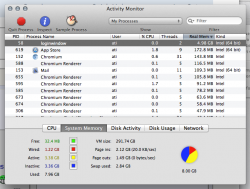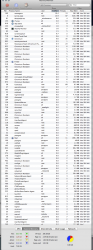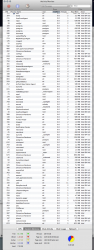I went to bed yesterday and I put my computer to sleep. And this is the result.
Well normally when I put my computer to sleep I would usually have 3gigs of free ram and the next day it would have been replenished to 6gigs of free ram. My rMBP also never have any page outs and it never uses the swap. It has been like this ever since I got my rMBP with 8 gigs of ram and under Lion.
Now I have got a process that is using more than 5 gigs and I got a lot of blue memory yet it is still paging out and using the swap. I want this to stop because its wearing out my ssd and its just not necessary.
Well normally when I put my computer to sleep I would usually have 3gigs of free ram and the next day it would have been replenished to 6gigs of free ram. My rMBP also never have any page outs and it never uses the swap. It has been like this ever since I got my rMBP with 8 gigs of ram and under Lion.
Now I have got a process that is using more than 5 gigs and I got a lot of blue memory yet it is still paging out and using the swap. I want this to stop because its wearing out my ssd and its just not necessary.