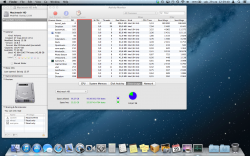Got a tip for us?
Let us know
Become a MacRumors Supporter for $50/year with no ads, ability to filter front page stories, and private forums.
Lost storage on SSD and misinformation
- Thread starter enisala
- Start date
- Sort by reaction score
You are using an out of date browser. It may not display this or other websites correctly.
You should upgrade or use an alternative browser.
You should upgrade or use an alternative browser.
Hi, I have a problem with my MBA storage. On print screen there are more info. There is misinformation about free space and I know that almost 70 gb of free space is more probably. I didn't install bootcamp.
Do you have Time Machine turned on? If you do, Time Machine uses some space for local backups and that space is not included in the calculation for the Finder, hence the difference you see.
Go to About this Mac under the top left Apple logo then System Report then storage and you will see the screen below. That purple area labelled Backups is what is being used by Time Machine.
You can just ignore this space as OS X manages it for you. If you do need the storage space, OS X will shrink the local backups space used.
If you like, you can turn Time Machine off then back on and the space will drop back to zero.

Ok, it was that but I see this for first time. Previously I had mbp 13 2010 and I didn't see anything like that although I turned on time machine
It was new with Lion. Perhaps you were still on Snow Leopard.
It can be a nice feature as it gives you a local backup version when you are away from your backup disk. I prefer to leave it enabled.
Hi, I have a problem with my MBA storage. On print screen there are more info. There is misinformation about free space and I know that almost 70 gb of free space is more probably. I didn't install bootcamp.
huh?
huh?
What are you not following? In the OP's post Finder is showing a different amount of free space than the Activity Monitor. This is caused by Time Machine's local backups and is normal.
What are you not following? In the OP's post Finder is showing a different amount of free space than the Activity Monitor. This is caused by Time Machine's local backups and is normal.
yeah, i did not get that from what he wrote at all...
probably reading comprehension issue on my end.
as it were- the first thing i did when i put in my SSD is disable local backups.
here's a good article on optimizing OSX for a new SSD.
How on earth do you know there is more free space than what it says?
- I'd bet you don't.
Take another look at the screenshot. Then another if you need to. Keep going until you can spot the difference. You just lost that bet. ;-)
yeah, i did not get that from what he wrote at all...
probably reading comprehension issue on my end.
as it were- the first thing i did when i put in my SSD is disable local backups.
here's a good article on optimizing OSX for a new SSD.
So, new MBA should be optimized? Should we follow the steps in the article?
So, new MBA should be optimized? Should we follow the steps in the article?
That's a good question, I'm not sure. Some of this could be relevant, however I suspect the MBAs are optimized to run fine w/ ML out of the box. I imagine a lot of it is either relatively minor or a matter of personal taste. I don't generally run benchmarks on my machines and I did disable local backups for example....
Any chance that you haven't emptied the trash? I am pretty sure that "info" will not show trash usage... but maybe system information does.
/Jim
/Jim
So, new MBA should be optimized? Should we follow the steps in the article?
No need to do any of the tweaks in that article on your MBA.
No need to do any of the tweaks in that article on your MBA.
The tweaks in that article are almost ALWAYS unnecessary. That list is based on FUD and misinformation about the lifecycle of SSD's. I will concede about enabling TRIM, IF you have an older SSD, but newer SSD's have better forms of garbage collection.
Register on MacRumors! This sidebar will go away, and you'll see fewer ads.