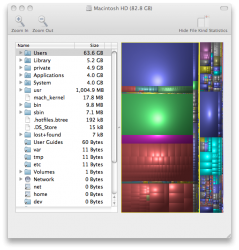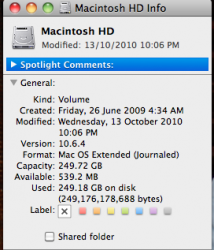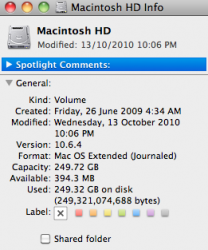Anyone out there have a solution to full mac HD issue???
Model Name: MacBook Pro Model Identifier: MacBookPro5,4 Processor Name: Intel Core 2 Duo Processor Speed: 2.53 GHz Memory: 4 GB
My mac has slowed right down with "start up disc full" warning.
If I "get info" on mac HD it says capacity 249.72 Gb used 249.55 Gb free 166.7Mb
If I "get info" on all users I cannot find more than 80Gb used.
I have run Omni Disc sweeper and Disk inventory X and both show only 80Gb of files
I have used terminal to show all hidden files and run disc sweeper and disk inventory again with the same result
I have run disc utility > verify disc permissions, repair disc permissions, and verify disc. I also ran repair disc from the snow leopard startup disc.
I cant find any files to delete, and cant find where the other 170Gb is being used.
Any ideas???
Model Name: MacBook Pro Model Identifier: MacBookPro5,4 Processor Name: Intel Core 2 Duo Processor Speed: 2.53 GHz Memory: 4 GB
My mac has slowed right down with "start up disc full" warning.
If I "get info" on mac HD it says capacity 249.72 Gb used 249.55 Gb free 166.7Mb
If I "get info" on all users I cannot find more than 80Gb used.
I have run Omni Disc sweeper and Disk inventory X and both show only 80Gb of files
I have used terminal to show all hidden files and run disc sweeper and disk inventory again with the same result
I have run disc utility > verify disc permissions, repair disc permissions, and verify disc. I also ran repair disc from the snow leopard startup disc.
I cant find any files to delete, and cant find where the other 170Gb is being used.
Any ideas???