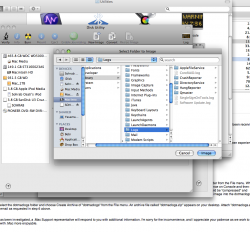b. Choose Utilities from the Go menu. After the Utilities folder opens, double-click the Disk Utility application. After Disk Utility opens, choose New > Disk Image from Folder from the File menu. When the Select Folder to Image dialog appears, open the pull-down menu at the top to choose your hard disk. Open the Library folder, then open the Logs folder. Now click once on Console and then click the Image button. The New Image From Folder dialog opens. In the Save As box, leave "Console." In the Where pop-up menu, choose your desktop. Image Format should be "compressed" and Encryption should be "none." Click Save. Enter your password and click OK. Quit Disk Utility when done. The image "Console.dmg" appears on your desktop. Move this image into the dotmaclogs folder.
c. Click once to select the dotmaclogs folder and choose Create Archive of "dotmaclogs" from the File menu. An archive file called "dotmaclogs.zip" appears on your desktop. Attach "dotmaclogs.zip" to your reply to this email as requested in step 6 above.
So....this is what they have sent me...ive been having issues with not being able to publish to iWeb or Web Gallery for 2 months...
so when I go to my Disk Utility and look under the "Logs" section under Library, unless im missing something, I dont see consoles....I know there is a console button in the "Utility" folder but I dont see anywhere on what their talking about. Help?
attached is all I see when I follow their instructions...