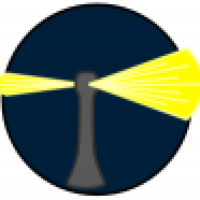Silent Knight tells me I need to update this to revision 486.0.0.0. I currently have Ventura and Mojave on separate SSDs internally. I tried installing Catalina, as I believe this has the firmware update, onto an external Thunderbolt drive but no firmware update happened nor was I prompted. I tried 10.15.7 (the current release) and 10.15.3 (the earliest I could find). Am I missing something?
I went straight from Mojave to Big Sur (now Ventura) on the second disk drive. This Mac Mini has not run Catalina before.
I went straight from Mojave to Big Sur (now Ventura) on the second disk drive. This Mac Mini has not run Catalina before.