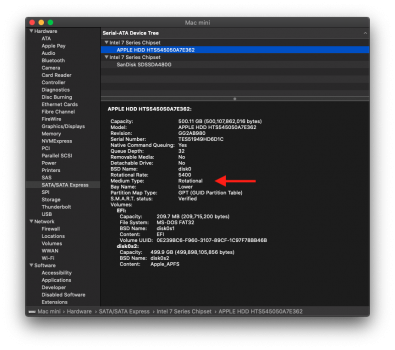I used to own a late 2012 Mac mini 2.5ghz dual-core Intel i5 with 16Gb of RAM. I now own a 2018 Mac mini with a 3.6ghz quad-core Intel i3 processor and 8GB of RAM. Very satisfied so far with the 2018 Mac mini and can notice a difference in speed when browsing the internet with multiple windows open and watching YouTube videos. Couple questions.
1) If someone were to ask me how much faster for everyday average user taks the 2018 Mac mini is vs the late 2012, how would you respond? 1x, 2x, 3x, etc.?
2) What is the expected useful life of the 2018 Mac mini before it breaks down or becomes obsolete OS wise?
1) If someone were to ask me how much faster for everyday average user taks the 2018 Mac mini is vs the late 2012, how would you respond? 1x, 2x, 3x, etc.?
2) What is the expected useful life of the 2018 Mac mini before it breaks down or becomes obsolete OS wise?