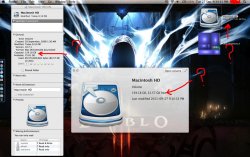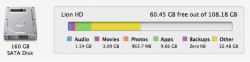Hello.
I made an account for this forum site just because of this issue I am going through. I have a 2006 MacBook with a hard drive of 160gb.
The problem is that "get info" of Macintosh HD indicates that there is 75gb of space left, whereas if I preview the Macintosh HD it says 32gb of space left. Also the Widget called istat Nano indicates 29gb of free space.
I have tried repairing permissions and repairing disk through Disk Utility.
I made an account for this forum site just because of this issue I am going through. I have a 2006 MacBook with a hard drive of 160gb.
The problem is that "get info" of Macintosh HD indicates that there is 75gb of space left, whereas if I preview the Macintosh HD it says 32gb of space left. Also the Widget called istat Nano indicates 29gb of free space.
I have tried repairing permissions and repairing disk through Disk Utility.