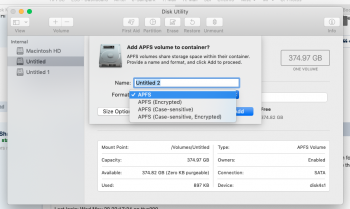I recently upgraded my MCB Mid 2012 to 500 GB SDD in primary drive. I also used my existing 750 GB HDD in optical drive bay using a unibody caddy.
The primary drive (500 GB SDD) is working fine. My old 750 GB HDD had two partitions. Now the secondary HDD is reflecting as two container disks. I would like the two to be merged back into a single drive, Is there any way to combine the two partitions into one?
Also Is it possible to use the secondary drive as Time Machine Backup location?
The primary drive (500 GB SDD) is working fine. My old 750 GB HDD had two partitions. Now the secondary HDD is reflecting as two container disks. I would like the two to be merged back into a single drive, Is there any way to combine the two partitions into one?
Also Is it possible to use the secondary drive as Time Machine Backup location?