amaze1499
macrumors 65816
I recently installed a SSD in my Macbook 2011 (old firmware) and wanted to share a few take aways, maybe that can save you some time:
1. Once the SSD is physically installed, format the drive as HFS+ rather than APFS as a first step. Turns out the installer converts the SSD automatically during install.
2. Instead of installing macos while the new drive is connected via USB to a running system, start the installer via internet recovery holding cmd + r. A fast internet connection comes in handy.
3. In my case, the installer came up with some errors, it could not contact the server for instance. Solution is to set the current date via terminal: sudo date 0301100018 (march, 1st, 10am, 2018)
4. Select the harddrive you want to install the system onto and let the installer take over from here. During installation, Macbooks firmware will be updated. Connect to power, not just battery.
5. Prepare a cup of tea, call some friends and let the software do its thing. After roughly 45min I had High Sierra up and running.
I did format the new drive in APFS first, but ran into a few speedbumps during installation: When installing the system while the ssd is still connected via USB extenally, firmware of the 2011er machine wont be upgraded automatically. Like this the startvolume wont be found and I ended up with a blinking question mark after start chime. I even tried to update the firmware on the drive itself, wich did not work and in hindsight was not necessary at all. I tried a USB stick, that also gave me headaches and no results.
I am sure there are many other ways to solve these issues, i posted the ones that worked for me.
Hope that helps.
1. Once the SSD is physically installed, format the drive as HFS+ rather than APFS as a first step. Turns out the installer converts the SSD automatically during install.
2. Instead of installing macos while the new drive is connected via USB to a running system, start the installer via internet recovery holding cmd + r. A fast internet connection comes in handy.
3. In my case, the installer came up with some errors, it could not contact the server for instance. Solution is to set the current date via terminal: sudo date 0301100018 (march, 1st, 10am, 2018)
4. Select the harddrive you want to install the system onto and let the installer take over from here. During installation, Macbooks firmware will be updated. Connect to power, not just battery.
5. Prepare a cup of tea, call some friends and let the software do its thing. After roughly 45min I had High Sierra up and running.
I did format the new drive in APFS first, but ran into a few speedbumps during installation: When installing the system while the ssd is still connected via USB extenally, firmware of the 2011er machine wont be upgraded automatically. Like this the startvolume wont be found and I ended up with a blinking question mark after start chime. I even tried to update the firmware on the drive itself, wich did not work and in hindsight was not necessary at all. I tried a USB stick, that also gave me headaches and no results.
I am sure there are many other ways to solve these issues, i posted the ones that worked for me.
Hope that helps.
Last edited: