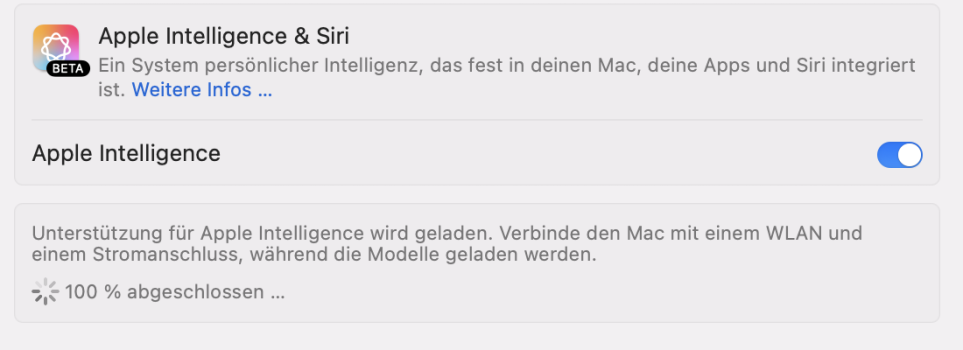Release Date ― May 6, 2025
Build Number ― 24F74
Apple Silicon System Firmware Version ― 11881.121.1
T2 BridgeOS System Firmware Version ― 22.16.15072.0.0
New Features & Changes (Found something new? Please press "Edit" on the bottom of this post and add it here)
Resolved Issues
New Issues
(If you are encountering any issues, please press "Edit" on the bottom of this post and add it here)
Remaining Issues
Untested Issues
- Alarms may not play when your display is asleep for a long period of time (FB10086690)
- Workaround: Make your display not fall asleep in Settings > Lock Screen > Turn display off on ____ when inactive. You can turn your brightness off.
- Issue present since macOS 13.0
- Please know, Memory Management has always been an issue on any OS (not just Apple's). If you believe there is a Memory Leak, please go to the Apple Menu > Restart > Restart to fix it.
- When a new macOS release comes out, all issues automatically go to "Untested Issues" until they are moved by someone. Issues that stay in Untested for 3 releases (beta or smooth) will be removed from all future threads. When there is a new macOS release, please be sure to let us know about the issue's status by moving it to either "Remaining Issues" or "Resolved Issues"
- macOS 15 Sequoia will be installed via a Delta Update in System Settings. Please be aware about this and the update won’t install with an installer.
- macOS 15 is officially supported on the following devices. If your device is not listed below, it has unfortunately been dropped by Apple. Any efforts of trying to get your Mac running macOS 15, including bugs should be discussed in this thread.
- MacBook Air: Intel 2020, M1, M2, M3, M4
- MacBook Pro: 2018, 2019, Intel 2020, M1, M1 Pro/M1 Max, M2, M2 Pro/M2 Max, M3/M3 Pro/M3 Max, M4/M4 Pro/M4 Max
- Mac mini: 2018, M1, M2/M2 Pro, M4/M4 Pro
- iMac: Pro 2017, 4K 2019, 5K 2019, 5K 2020, M1, M3, M4
- Mac Pro: 2019, M2 Ultra
- Mac Studio: M1 Max/Ultra, M2 Max/Ultra, M3 Ultra, M4 Max
- macOS Sequoia 15.5 Release Notes
- macOS Sequoia Overview
- macOS 15 Release Notes
- Apple Security Updates
- Become an Apple Beta Tester
- Full Installer (App Store) (Pending)
- Full Installer (Direct Download) (Pending)
Feel free to add in any issues or new features that you have spotted in this release by clicking the "Edit" button below.
Last edited: