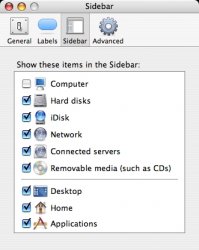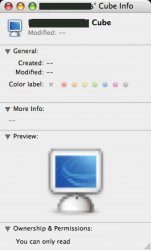I don't like the default icon view, is there a way to change the preferences of every folder so they are list view? I'd like to run the script at the root directory and modify every folder on my machine.
I need this for Mac OS X 10.3 and 10.4.
I need this for Mac OS X 10.3 and 10.4.