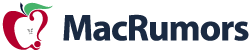
Since Lion's release, we've been collecting tips on reverting changes found in Lion back to behavior found in Snow Leopard. Now some might argue its better to get used to the stock installation, but if that's not you, here are the tips we've seen.
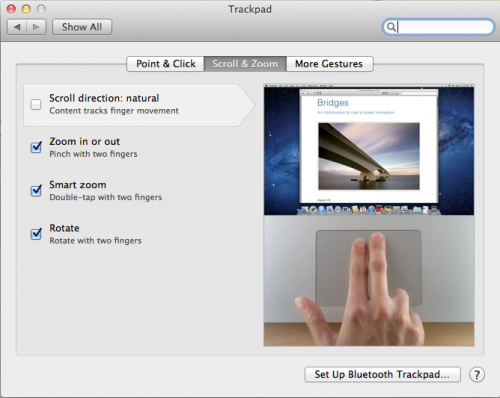
- Natural Scroll: This change seems to have generated the most outcry. In Lion, Apple has reversed the normal scrolling direction for trackpads and scroll wheels. In the past, the metaphor has been that swiping down has caused the page to scroll up. Now, swiping down means scrolling down. It takes a few days to get used to, but if you can't there's an option to revert back.
- Key Repeat: @mikeindustries (requires Terminal):
- New Window Animations: @tomasf (requires Terminal):To turn off Lion's stupid ban on key repeating, quit apps and type "defaults write -g ApplePressAndHoldEnabled -bool false" in Terminal.
- Don't Save: @tomasf (requires Terminal):Want to turn off window opening animations in Lion? defaults write NSGlobalDomain NSAutomaticWindowAnimationsEnabled -bool NO
- Resume: Disable resume in Lion.Restore ?D to mean "Don't Save" in Lion! defaults write NSGlobalDomain NSSavePanelStandardDesktopShortcutOnly -bool YES
- Spaces: Assigning apps to one space or all spaces.

- Classic Mail: Lion's Mail takes on a distinct iOS look, but the classic Mac OS X Mail look is available through a checkbox preference in Mail.
- Front Row: Mad Hatter has instructions on how to re-enable FrontRow on Lion, though we've heard some mixed results about it working.
- LimeiBook86 posts some instructions which duplicate ones we have shown here, but also includes restoring Finder Window's Path and Status Bar as well as turning off Dashboard as a space.
Article Link: Making Lion Act More Like Snow Leopard


 user remember - all new functions is always look strange (because they new), but after some time, you will accustomed and THIS new functions became a great canyon between your Mac and others pfsht.
user remember - all new functions is always look strange (because they new), but after some time, you will accustomed and THIS new functions became a great canyon between your Mac and others pfsht.