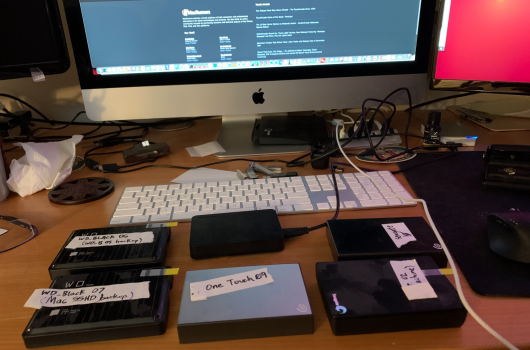Hi all,
Unfortunately, over the last few 3 or 4 years I have had many external HDD quit working (this includes Seagate ~ 3, Western Digital ~ 2, and now Toshiba ~1). Fortunately, the iMac SSD and a couple of the original Seagate (~2) have not had any problems.
I don't know what is going on they are new HDDs and last only a few weeks or few months . . . Because the internal SSD and the first external HDD have had no problems, I thought it isn't a virus. But I think I have about eight external HDDs that do not mount.
Where is the best place to go to try to resolve such a problem ? Is Apple a good place to help ?
I would rather not send the iMac off. I prefer to find somewhere local to the Seattle area.
Thanks to anyone who would like to chime in.
Unfortunately, over the last few 3 or 4 years I have had many external HDD quit working (this includes Seagate ~ 3, Western Digital ~ 2, and now Toshiba ~1). Fortunately, the iMac SSD and a couple of the original Seagate (~2) have not had any problems.
I don't know what is going on they are new HDDs and last only a few weeks or few months . . . Because the internal SSD and the first external HDD have had no problems, I thought it isn't a virus. But I think I have about eight external HDDs that do not mount.
Where is the best place to go to try to resolve such a problem ? Is Apple a good place to help ?
I would rather not send the iMac off. I prefer to find somewhere local to the Seattle area.
Thanks to anyone who would like to chime in.