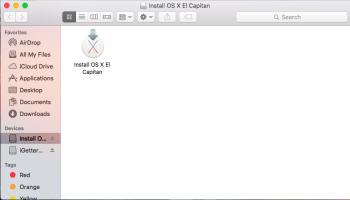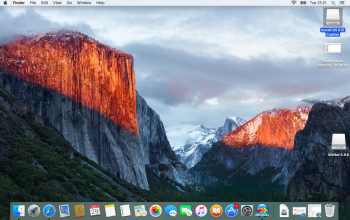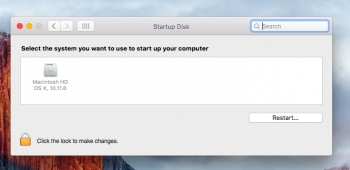My 2007 iMac died a month ago, I did manage to salvage 99% of the data, mainly photos, so I am now trying to reinstall El Capitan, which it was running fine before - I have Disk Utility checked the internal drive, says its fine, erased and formatted it but I have now tried every option to reinstall OS X that I can come up with:
In Mac recovery mode...
⌘R - chose reinstall, took approx 2 hours to download, then began installation, broke off & gave me the "no packages were eligible" message
Next tried ⌥⌘R - same deal, 2 hours to download, started install, stopped, no packages message
Next tried ⇧⌥⌘R - same process, same result.
Then tried ⌥ start up with the bootable USB I had previously made, a 32gb Sans Disk drive...same result, then downloaded another OSX El Capitan DMG image onto the USB drive on my MacBook and tried restore with that in Disk Utility, but confused my source/destination and restored/wiped the USB drive, and now I am unable for some reason to make another bootable drive that works, I have done the bootable drive process on my MacBook with Terminal and the OS X installer still in my apps folder on that, says succesful but will not act as a start up disk, and same result on trying to install the OS X from there.
Tried to make the bootable drive with Diskmaker X, which said the USB had successfully been made into an El Capitan installer, but same result again, does not show as a start up disk and will not install the OS X.
I cannot understand how I cannot get the OS X to download & install onto the iMac, and more frustratingly, why I cannot make another start up bootable USB drive now to even open the iMac ?
In Mac recovery mode...
⌘R - chose reinstall, took approx 2 hours to download, then began installation, broke off & gave me the "no packages were eligible" message
Next tried ⌥⌘R - same deal, 2 hours to download, started install, stopped, no packages message
Next tried ⇧⌥⌘R - same process, same result.
Then tried ⌥ start up with the bootable USB I had previously made, a 32gb Sans Disk drive...same result, then downloaded another OSX El Capitan DMG image onto the USB drive on my MacBook and tried restore with that in Disk Utility, but confused my source/destination and restored/wiped the USB drive, and now I am unable for some reason to make another bootable drive that works, I have done the bootable drive process on my MacBook with Terminal and the OS X installer still in my apps folder on that, says succesful but will not act as a start up disk, and same result on trying to install the OS X from there.
Tried to make the bootable drive with Diskmaker X, which said the USB had successfully been made into an El Capitan installer, but same result again, does not show as a start up disk and will not install the OS X.
I cannot understand how I cannot get the OS X to download & install onto the iMac, and more frustratingly, why I cannot make another start up bootable USB drive now to even open the iMac ?