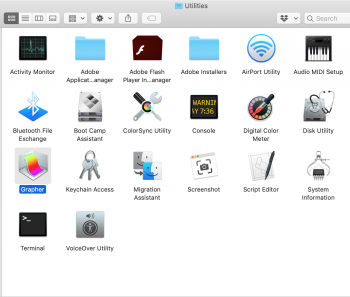I do not see that option in the utility folder. Screen shot attached.
Wireless Diagnostics isn't an app in the Utilities folder. It's an option that you access from the Wifi icon in the menubar.
Go to the link I posted above, and read the directions under the heading "Analyze your wireless environment". Here are the steps in their list.
- Quit any apps that are open, and connect to your Wi-Fi network, if possible.
- Press and hold Option (Alt) ⌥ key, then choose Open Wireless Diagnostics from the Wi-Fi status menu .
- Enter your administrator name and password when prompted.
This should launch Wireless Diagnostics.
You'll be able to tell it's running because the name in the menubar between the Apple menu and the File menu should say "Wireless Diagnostics". It might say something slightly different, because I don't have a 10.14 Mojave Mac running right now, and things may differ from the latest OS I have running here.
Once you've confirmed you're in Wireless Diagnostics, look under its Window menu. There should be a menu-item named "Utilities", or possibly "Utilities Window". Choose that menu item. A Utilities window should appear.
Next, go back to the web page linked above, and scroll down until you see the heading "Use other diagnostics utilities". Read that section. It describes what you can do with the tool icons in the toolbar of the Utilities window. The "Performance" tool should show a real-time graph of several important values, like signal, noise, signal-to-noise ratio, etc.
Once you have the real-time graphs working, you can move around and watch how things change. If the signal gets too low, it will probably drop out, and I don't know what will happen then.
I suggest that you walk around a bit and see how the signal changes. If it drops out and disconnects, go back to a place where it was able to connect, and reconnect.
You should be able to make screenshots at any time, so you have a record of what happens with signal levels.
If the signal drops out, then make a screenshot at that point, and post it.
If you get stuck or can't find something at any point in the above list of steps, then make a screenshot at that point and post it with an explanation of the problem.