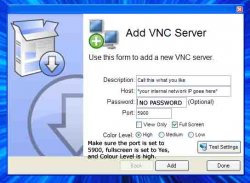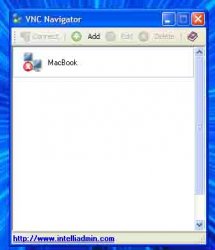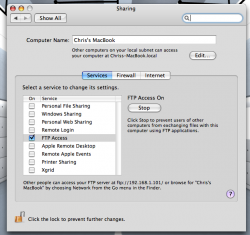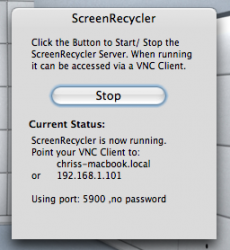This works over your network, so you will need to have a router for this to work. It is useful if you have an old iMac around and want to use the extra display, or have a laptop and a Mac/PC at work for dual moniters.
1. You are going to need 2 programs to do this, one is for Mac OS X and is called ScreenRecycler (http://www.versiontracker.com/dyn/moreinfo/macosx/30915) and VNC Navigator Free Edition for Windows (http://www.intelliadmin.com/VNCNavigator.htm - click Download Trial). Install ScreenRecycler and VNC Navigator, and drag ScreenReycler to your dock (you can remove it later).
Some VNC Clients for Mac OS X are:
VNCThing (PPC Only)
Chicken of the VNC (Universal, but slow)
2. In VNC Navigator, you need to make a new network. Do this by clicking Add. Enter the name of your network (like iMac Screen or Work PC). Next you need to enter your host. To find this goto Apple Menu --> System Preferences --> Sharing. Enable FTP access, and you will an IP address. Image 1This is your internal network IP, and copy it into the host (without the ftp:// bits). Click Add, then Done. Image 2For example, my settings would be these
3. Once you have done that, open ScreenRecycler and click start. It should say something like Image 4
ScreenRecycler in now running
Point your VNC Client to:
*yourmacsname*.local
Or *your macs internal IP*
Using port: 5900 ,no password
4. Go back to VNC Navigator and double click on the network you just created in step 2. A brief loading bar should appear, then screen spanning or mirroring should start. Note that the mouse on the PC that you are using to display the extra screen turns to a box, and while on the extra display your mouse cursor turns to blue; this is normal. To activate mirroring, goto the Displays menu in the top-right hand corner, and click Turn on Mirroring. To stop, simply press stop in ScreenRecycler.
Note that it is quite laggy, but it all depends on the speed of your network.
I fooled SBT into thinking I installed OS X on my PC with this method! Enjoy!
Tips:
If it dont work, make sure you have no password, and the ports are the same and arnt blocked by a firewall.
1. You are going to need 2 programs to do this, one is for Mac OS X and is called ScreenRecycler (http://www.versiontracker.com/dyn/moreinfo/macosx/30915) and VNC Navigator Free Edition for Windows (http://www.intelliadmin.com/VNCNavigator.htm - click Download Trial). Install ScreenRecycler and VNC Navigator, and drag ScreenReycler to your dock (you can remove it later).
Some VNC Clients for Mac OS X are:
VNCThing (PPC Only)
Chicken of the VNC (Universal, but slow)
2. In VNC Navigator, you need to make a new network. Do this by clicking Add. Enter the name of your network (like iMac Screen or Work PC). Next you need to enter your host. To find this goto Apple Menu --> System Preferences --> Sharing. Enable FTP access, and you will an IP address. Image 1This is your internal network IP, and copy it into the host (without the ftp:// bits). Click Add, then Done. Image 2For example, my settings would be these
3. Once you have done that, open ScreenRecycler and click start. It should say something like Image 4
ScreenRecycler in now running
Point your VNC Client to:
*yourmacsname*.local
Or *your macs internal IP*
Using port: 5900 ,no password
4. Go back to VNC Navigator and double click on the network you just created in step 2. A brief loading bar should appear, then screen spanning or mirroring should start. Note that the mouse on the PC that you are using to display the extra screen turns to a box, and while on the extra display your mouse cursor turns to blue; this is normal. To activate mirroring, goto the Displays menu in the top-right hand corner, and click Turn on Mirroring. To stop, simply press stop in ScreenRecycler.
Note that it is quite laggy, but it all depends on the speed of your network.
I fooled SBT into thinking I installed OS X on my PC with this method! Enjoy!
Tips:
If it dont work, make sure you have no password, and the ports are the same and arnt blocked by a firewall.