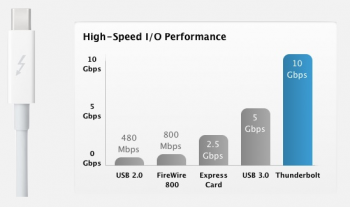At the start of this year I gave my Late 2014 Mac Mini to my wife so she could use it for her college work. I resurrected an old HP machine from 2011 that we had abandoned (AMD cpu) - instantly regretted it - so slow it could barely scroll web pages with Windows 10. Long story short - heard my boss had a Mac Mini laying around that he was willing to get rid of. Turned out to be a Mid 2011 with 4GB of ram. Scrounged up a 256 SSD with an external USB - installed Sierra and ... I'm pleasantly surprised.
It seems as fast as the Mac Mini Late 2014 (8GB of ram - 2.6 GHz Core i5 (I5-4278U)) even though this Mac Mini Mid 2011 has the (4GB of ram - 2.5 GHz Core i5 (I5-2520M)). Loving being able to use my Apple apps again and having text far more readable than the Windows 10 machine - also I can scroll Macrumors without lag!
Upgrades for the near future when funds allow:
Looks like for $50-$80 I can upgrade the ram to 8GB. For $46 I can get a firewire 800 enclosure + cable.
Also, have to agree on a price for this thing - I can't believe these are going for $300 on Ebay when an entry Late 2014 is $499. I want to give my boss a fair $ but $300 seems kinda high to me.
All in all, very happy to be back on a Mac for my "desktop" at home. As a former user of a Late 2014, I'm impressed with the Mid 2011.
It seems as fast as the Mac Mini Late 2014 (8GB of ram - 2.6 GHz Core i5 (I5-4278U)) even though this Mac Mini Mid 2011 has the (4GB of ram - 2.5 GHz Core i5 (I5-2520M)). Loving being able to use my Apple apps again and having text far more readable than the Windows 10 machine - also I can scroll Macrumors without lag!
Upgrades for the near future when funds allow:
Looks like for $50-$80 I can upgrade the ram to 8GB. For $46 I can get a firewire 800 enclosure + cable.
Also, have to agree on a price for this thing - I can't believe these are going for $300 on Ebay when an entry Late 2014 is $499. I want to give my boss a fair $ but $300 seems kinda high to me.
All in all, very happy to be back on a Mac for my "desktop" at home. As a former user of a Late 2014, I'm impressed with the Mid 2011.