Got a tip for us?
Let us know
Become a MacRumors Supporter for $50/year with no ads, ability to filter front page stories, and private forums.
My mac dosnt boot up , What can i do?
- Thread starter Jmsf
- Start date
- Sort by reaction score
You are using an out of date browser. It may not display this or other websites correctly.
You should upgrade or use an alternative browser.
You should upgrade or use an alternative browser.
That's not a lock icon in your post #3
It's known as a "prohibited" symbol.
That usually means that you cannot boot, because something is not right about your boot software.
It can appear when the system that you are trying to use for booting is too old.
Or, more often, because there is a corrupted or missing file in the boot software.
Your next best step is to reinstall macOS.
Very simple steps to follow:
Restart, holding Command-R (which will boot to your recovery system)
When you get to the menu screen, choose Reinstall OS X.
Your Mac will download the system install files (which will take 20 minutes to an hour depending on the speed of your internet connection).
Your Mac will reboot, and finish installing those system files.
You won't lose your files and your installed apps, as the recovery install simply replaces the existing system files.
This SHOULD fix your boot issue, and you will eventually get to your desktop, as it was before you had the problem.
It's known as a "prohibited" symbol.
That usually means that you cannot boot, because something is not right about your boot software.
It can appear when the system that you are trying to use for booting is too old.
Or, more often, because there is a corrupted or missing file in the boot software.
Your next best step is to reinstall macOS.
Very simple steps to follow:
Restart, holding Command-R (which will boot to your recovery system)
When you get to the menu screen, choose Reinstall OS X.
Your Mac will download the system install files (which will take 20 minutes to an hour depending on the speed of your internet connection).
Your Mac will reboot, and finish installing those system files.
You won't lose your files and your installed apps, as the recovery install simply replaces the existing system files.
This SHOULD fix your boot issue, and you will eventually get to your desktop, as it was before you had the problem.
That's not a lock icon in your post #3
It's known as a "prohibited" symbol.
That usually means that you cannot boot, because something is not right about your boot software.
It can appear when the system that you are trying to use for booting is too old.
Or, more often, because there is a corrupted or missing file in the boot software.
Your next best step is to reinstall macOS.
Very simple steps to follow:
Restart, holding Command-R (which will boot to your recovery system)
When you get to the menu screen, choose Reinstall OS X.
Your Mac will download the system install files (which will take 20 minutes to an hour depending on the speed of your internet connection).
Your Mac will reboot, and finish installing those system files.
You won't lose your files and your installed apps, as the recovery install simply replaces the existing system files.
This SHOULD fix your boot issue, and you will eventually get to your desktop, as it was before you had the problem.
I cant reinstall
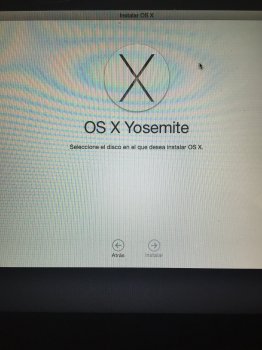
THIS is why I recommend that Mac users always ALWAYS ALWAYS keep a second, bootable external drive somewhere nearby.
Best solution is a cloned backup!
OP:
If you really need your Mac "in a hurry", I suggest you take it to a brick-n-mortar Apple store. The guys at the Genius Bar could probably help.
But think about what I said above!
Best solution is a cloned backup!
OP:
If you really need your Mac "in a hurry", I suggest you take it to a brick-n-mortar Apple store. The guys at the Genius Bar could probably help.
But think about what I said above!
Is your hard drive visible in Disk Utility?
Select the drive, and run Repair Disk (or First Aid)
You can also try booting to internet recovery (restart, holding Opt-Command-R)
You should see a spinning globe, not the normal Apple icon, and gives you similar options, such as Disk Utility, and reinstall OS X. The OS X version provided in Internet Recovery is the original version that shipped with your Mac, and may not be a good choice if you are just trying to get up and running again. But, it's a good plan to see if your hard drive is visible there.
Select the drive, and run Repair Disk (or First Aid)
You can also try booting to internet recovery (restart, holding Opt-Command-R)
You should see a spinning globe, not the normal Apple icon, and gives you similar options, such as Disk Utility, and reinstall OS X. The OS X version provided in Internet Recovery is the original version that shipped with your Mac, and may not be a good choice if you are just trying to get up and running again. But, it's a good plan to see if your hard drive is visible there.
Can you tell us a little moe about your computer?
- What year/model/tier is it?
- Do you have an aftermarket hard drive?
- Do you have a current backup of your files?
- Have you installed any new software or OS updates recently?
- Have you had any problems before this?
Sorry to hijack, BUT... I think I'll heed your advice. To clarify, you are recommending a bootable OS INSTALLER right or just any bootable to access a corrupted drive? I know your better solution is a fully cloned backup, but it seems like overkill for me with Time Machine. Am I missing something other than the convenience of immediately recovering everything. I'm planning on making the bootable on a flash drive for the disaster scenario. Sorry I'm not more familiar with this, but I haven't had this happen on a Mac...yet.THIS is why I recommend that Mac users always ALWAYS ALWAYS keep a second, bootable external drive somewhere nearby.
Best solution is a cloned backup!
Sorry to hijack, BUT... I think I'll heed your advice. To clarify, you are recommending a bootable OS INSTALLER right or just any bootable to access a corrupted drive? I know your better solution is a fully cloned backup, but it seems like overkill for me with Time Machine. Am I missing something other than the convenience of immediately recovering everything. I'm planning on making the bootable on a flash drive for the disaster scenario. Sorry I'm not more familiar with this, but I haven't had this happen on a Mac...yet.
I'm not sure if this helps you or not, but I use the same App as Fishrrman and I also swear by it. I've incorporated it into my own little regiment
FWIW...I use Time Machine with a 750 GB HDD (my MBP has a 500 GB SSD) and I use Time Machine to copy all files except for VMs, which I exclude from the Time Machine backups because I would not personally ever restore a VM from this backup source. I use TimeMachineEditor to make these 3 times a day. I think I would rely on this backup mainly to retrieve a file that I deleted a ways back and wanted to retrieve, or if a file/program on my other backup methods were corrupted (as the Time Machine incremental access may allow me to find that file before deletion/corruption, and since my other two methods do not give me that incremental access.)
I also make manual backups of individual files, and I keep a bootable clone. For both of these methods, I use Carbon Copy Cloner, and I like it because I can schedule these tasks and because I have used CCC backups before to restore and had excellent outcomes - like with Bvckup for Windows, I believe CCC backups may be more robust than the incremental backups built into the OS when used to make traditional images/clones. I manually make a bootable clone to a 7500 RPM 500 GB HDD every few days (depending on how much new work I've made) and use CCC scheduler so that every other day the Documents, DropBox, and NAS folders are automatically copied to a RAID setup, as is my SSD that I store only virtual machines on, as is another SSD used to store work files, as are several flash drives used to store work files as well (doing all of that manually without the scheduler would be a huge pain!!!)
I've come to like the bootable clone as the primary means of addressing my own goals/preferences/concerns. The convenience is a big one for me, in that I find it enables making a solid quality backup is relatively easy, it makes restoring very easy, and, should my MBP's hard drive fail at a time when I need the computer badly, I can boot normally from the clone and use it as if it were the MBP's local drive. The second is for a targeted restore - this recently helped me when upgrading VMware Fusion, specifically the VMware Tools within the VM, which caused the program to malfunction - I deleted the VMs I had updated that were causing problems, and then copied older versions of the VMs from my CCC clone (restoring working VMs using the older VMware Tools revision.) As I wasn't having other issues, I only wanted to restore those VMs and not modify the OS otherwise - what I have come to like doing is making a bootable clone right before I do any OS/App updates, and not update the clone for several days until I know for sure the OS/App updates are working well (so I have a source to quickly fall back on if a problem were to arise.) The third is for ransomware protection. I do not keep this drive on constantly for this reason, given some ransomware could encrypt secondary storage drives, and I do not make the bootable clone at the same time I make the manual documents backup, given some ransomware has a latency period. Macs seem more vulnerable to ransomware than some may expect, and I see this becoming a greater issue in the future, so I've tried to utilize my backup methods to reduce the chance of it affecting me should the poo hit the fan.
I also have a bootable flash drive that contains a clone of my Recovery HD along with DiskWarrior. I like having this for the most severe of directory corruption, where it could prevent me from having to reinstall OS X by repairing what the OS itself may be unable to do. I also use it for periodic maintenance of rebuilding the directory.
Last edited:
Thanks man, super helpful info. Although I appreciate the detailed info, my desired effort level only leaves me the option in your last paragraph. Along with the Recovery partition and Diskwarrior, it might be handy to have the OS installer as well? For all I know, the Recovery partition already has the installer, since I don't really know what it contains/does other than the obvious assumption that it saves your ass somehow.I'm not sure if this helps you or not, but I use the same App as Fishrrman and I also swear by it. I've incorporated it into my own little regiment
FWIW...I use Time Machine with a 750 GB HDD (my MBP has a 500 GB SSD) and I use Time Machine to copy all files except for VMs, which I exclude from the Time Machine backups because I would not personally ever restore a VM from this backup source. I use TimeMachineEditor to make these 3 times a day. I think I would rely on this backup mainly to retrieve a file that I deleted a ways back and wanted to retrieve, or if a file/program on my other backup methods were corrupted (as the Time Machine incremental access may allow me to find that file before deletion/corruption, and since my other two methods do not give me that incremental access.)
I also make manual backups of individual files, and I keep a bootable clone. For both of these methods, I use Carbon Copy Cloner, and I like it because I can schedule these tasks and because I have used CCC backups before to restore and had excellent outcomes - like with Bvckup for Windows, I believe CCC backups may be more robust than the incremental backups built into the OS when used to make traditional images/clones. I manually make a bootable clone to a 7500 RPM 500 GB HDD every few days (depending on how much new work I've made) and use CCC scheduler so that every other day the Documents, DropBox, and NAS folders are automatically copied to a RAID setup, as is my SSD that I store only virtual machines on, as is another SSD used to store work files, as are several flash drives used to store work files as well (doing all of that manually without the scheduler would be a huge pain!!!)
I've come to like the bootable clone as the primary means of addressing my own goals/preferences/concerns. The convenience is a big one for me, in that I find it enables making a solid quality backup is relatively easy, it makes restoring very easy, and, should my MBP's hard drive fail at a time when I need the computer badly, I can boot normally from the clone and use it as if it were the MBP's local drive. The second is for a targeted restore - this recently helped me when upgrading VMware Fusion, specifically the VMware Tools within the VM, which caused the program to malfunction - I deleted the VMs I had updated that were causing problems, and then copied older versions of the VMs from my CCC clone (restoring working VMs using the older VMware Tools revision.) As I wasn't having other issues, I only wanted to restore those VMs and not modify the OS otherwise - what I have come to like doing is making a bootable clone right before I do any OS/App updates, and not update the clone for several days until I know for sure the OS/App updates are working well (so I have a source to quickly fall back on if a problem were to arise.) The third is for ransomware protection. I do not keep this drive on constantly for this reason, given some ransomware could encrypt secondary storage drives, and I do not make the bootable clone at the same time I make the manual documents backup, given some ransomware has a latency period. Macs seem more vulnerable to ransomware than some may expect, and I see this becoming a greater issue in the future, so I've tried to utilize my backup methods to reduce the chance of it affecting me should the poo hit the fan.
I also have a bootable flash drive that contains a clone of my Recovery HD along with DiskWarrior. I like having this for the most severe of directory corruption, where it could prevent me from having to reinstall OS X by repairing what the OS itself may be unable to do. I also use it for periodic maintenance of rebuilding the directory.
I can see the value of what you do in addition to the bootable flash, but I guess we all have our own risk tolerances and individual needs for immediate work recovery. I personally am willing to take the risk of some lost time vs. investing in a similar backup plan. I'm way too lazy to do that so I think mine is good enough for me, but I'm sure you have different and warranted needs. This definitely made me evaluate my backup needs though.
It just has the recovery utilities (about 650MB). The about 8GB OS gets downloaded from the Internet by the recovery utility, so if you want to be able to reinstall the full OS from somewhere with lousy Internet you would be well served by the full OS installer on a USB key.For all I know, the Recovery partition already has the installer, since I don't really know what it contains/does other than the obvious assumption that it saves your ass somehow.
I'm always around pretty good Internet so don't bother with the installer USB key any longer.
the saint wrote:
"I know your better solution is a fully cloned backup, but it seems like overkill for me with Time Machine. Am I missing something other than the convenience of immediately recovering everything."
Yes, there is something very important that you're missing.
IF you maintain a "fully-cloned", bootable backup, and
IF your internal drive fails or won't boot,
...you have an immediate way to get back-up-and-running, right to the finder, ready-to-go, with all your apps and data immediately accessible.
You can run apps, do mail, do diagnostics, do anything else, EXACTLY as if you were still booted from the internal drive.
Indeed, with a cloned backup, one can't even discern that one is running "from the backup" unless one checks the "about this Mac" box to confirm that it IS the clone that's running, and not the internal drive.
(Well, that's because it's "a clone", of course.)
With a full clone, it's trivial to boot the Mac, re-initialize the internal drive (if necessary) and RE-clone back to the [old] repaired drive or a new drive.
Time Machine CAN'T do these things.
With TM, you can boot - but NOT TO THE FINDER. Only to a facsimile of the recovery partition.
With the recovery partition, your options are severely limited, as well.
Question:
Can you run the mail.app (or any other work app) from the recovery partition, or while booted from a TM backup drive?
There's no quicker and easier way to "get running agin" if you have an "I can't boot!" moment. If the Mac won't boot from a cloned bootable backup, one likely has a hardware problem that will keep that particular Mac from booting at all.
I believe a cloned backup could prove invaluable to someone traveling or otherwise away-from-home with the Mac. What happens if the internal drive won't boot? A -second- bootable drive can save one from a lot of grief.
If you've never tried a bootable cloned backup, or never seen one in action, the best thing to do is simply try it yourself.
Download either CarbonCopyCloner or SuperDuper (BOTH are free to download and try), and create one.
THEN come back here are give us your impressions.
"I know your better solution is a fully cloned backup, but it seems like overkill for me with Time Machine. Am I missing something other than the convenience of immediately recovering everything."
Yes, there is something very important that you're missing.
IF you maintain a "fully-cloned", bootable backup, and
IF your internal drive fails or won't boot,
...you have an immediate way to get back-up-and-running, right to the finder, ready-to-go, with all your apps and data immediately accessible.
You can run apps, do mail, do diagnostics, do anything else, EXACTLY as if you were still booted from the internal drive.
Indeed, with a cloned backup, one can't even discern that one is running "from the backup" unless one checks the "about this Mac" box to confirm that it IS the clone that's running, and not the internal drive.
(Well, that's because it's "a clone", of course.)
With a full clone, it's trivial to boot the Mac, re-initialize the internal drive (if necessary) and RE-clone back to the [old] repaired drive or a new drive.
Time Machine CAN'T do these things.
With TM, you can boot - but NOT TO THE FINDER. Only to a facsimile of the recovery partition.
With the recovery partition, your options are severely limited, as well.
Question:
Can you run the mail.app (or any other work app) from the recovery partition, or while booted from a TM backup drive?
There's no quicker and easier way to "get running agin" if you have an "I can't boot!" moment. If the Mac won't boot from a cloned bootable backup, one likely has a hardware problem that will keep that particular Mac from booting at all.
I believe a cloned backup could prove invaluable to someone traveling or otherwise away-from-home with the Mac. What happens if the internal drive won't boot? A -second- bootable drive can save one from a lot of grief.
If you've never tried a bootable cloned backup, or never seen one in action, the best thing to do is simply try it yourself.
Download either CarbonCopyCloner or SuperDuper (BOTH are free to download and try), and create one.
THEN come back here are give us your impressions.
Last edited:
THIS is why I recommend that Mac users always ALWAYS ALWAYS keep a second, bootable external drive somewhere nearby.
Best solution is a cloned backup!
Agreed... two TimeMachine backup drives and a daily Carbon Copy Cloner bootable backup ... plus I have copies of all critical stuff on a NAS (Drobo RAID with dual redundancy) and in the cloud ... yeah, it's all overkill ... until you need it.
Last edited:
It just has the recovery utilities (about 650MB). The about 8GB OS gets downloaded from the Internet by the recovery utility, so if you want to be able to reinstall the full OS from somewhere with lousy Internet you would be well served by the full OS installer on a USB key.
I'm always around pretty good Internet so don't bother with the installer USB key any longer.
I always wondered why OS X did this in this particular way. The best theory I could come up with is that, if the Recovery HD contained all of the core install files, the Recovery HD would have to update itself every time the OS is updated, equating to a lot of data usage, longer install/download times, and a lot of SSD space being used. Since it downloads the OS install files only when needed, I've noticed that the Recovery HD does not update itself with every incremental update (for example, I am running 10.11.6, but my Recovery HD is 10.11.2) and I figured it did it this way because Recovery HD updates were not necessary with some of incremental updates of the same OS X revision. Is that the reason they did it this way?
I can't say I have ever read anything official from Apple on this, but I think you are spot on with your theory and I agree.Is that the reason they did it this way?
Register on MacRumors! This sidebar will go away, and you'll see fewer ads.



