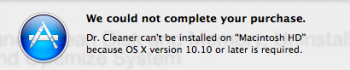For nearly a month now I have been receiving the error "Your start-up disk is full" and "Your start-up disk is almost full" and it's seriously hindering my ability to use my Mac. You see, this ins't my personal computer. This Macbook was given to me by my school so I can do work in class but because of this error my computer doesn't always work. Often Google Chrome pages wont load or I sometimes can't save files onto my computer.
I cleared my trash, downloads, documents, and other places I thought files would be but can't find where all this space is being mysteriously taken up. I need help because my schools tech support didn't do anything to help me. This is what my storage looks like:

I cleared my trash, downloads, documents, and other places I thought files would be but can't find where all this space is being mysteriously taken up. I need help because my schools tech support didn't do anything to help me. This is what my storage looks like: