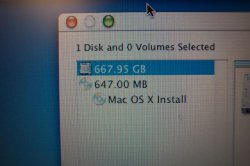Hi everyone,
I just purchased a 74GB SATA Western Digital Raptor drive to use as my main HD in my G5. It currently has the 160gb drive that it came with.
Do I need to plug the new HD into the location that the current one is in, in order for it to be reognized as the main (boot) drive? Or is this some sort of software setting?
Once I get that far I know I will need to format the drive and re-install Panther. Can I do that and then use my old drive (which is now my slave drive) to transfer my docs, songs, pics etc. before I format it?
Thanks.
I just purchased a 74GB SATA Western Digital Raptor drive to use as my main HD in my G5. It currently has the 160gb drive that it came with.
Do I need to plug the new HD into the location that the current one is in, in order for it to be reognized as the main (boot) drive? Or is this some sort of software setting?
Once I get that far I know I will need to format the drive and re-install Panther. Can I do that and then use my old drive (which is now my slave drive) to transfer my docs, songs, pics etc. before I format it?
Thanks.