Got a tip for us?
Let us know
Become a MacRumors Supporter for $50/year with no ads, ability to filter front page stories, and private forums.
New Hard Drive For MBP 2011?
- Thread starter Kathsr
- Start date
- Sort by reaction score
You are using an out of date browser. It may not display this or other websites correctly.
You should upgrade or use an alternative browser.
You should upgrade or use an alternative browser.
Looks like you can get a 1 TB SSD on Amazon (Crucial brand, which is good) for $99, or 512 for less than $60. Should be a very nice upgrade if you’re still using the original drive.
Look like you’re right. The one I need is only $45 and I can probably install it myself. I ordered this one:
Crucial MX500 250GB 3D NAND SATA 2.5 Inch Internal SSD, up to 560MB/s - CT250MX500SSD1 which Crucial says is a match.
Just so I know I’m replacing the right part (the hard drive where the OS, applications and files are stored), is this replacing the serial ATA drive or the 8X DL “super drive”?
Last edited:
If you get an external enclosure like this:

...it may be possible to erase the old HDD and re-purpose it.
BUT...
Have you tried MalwareBytes yet?
=====================
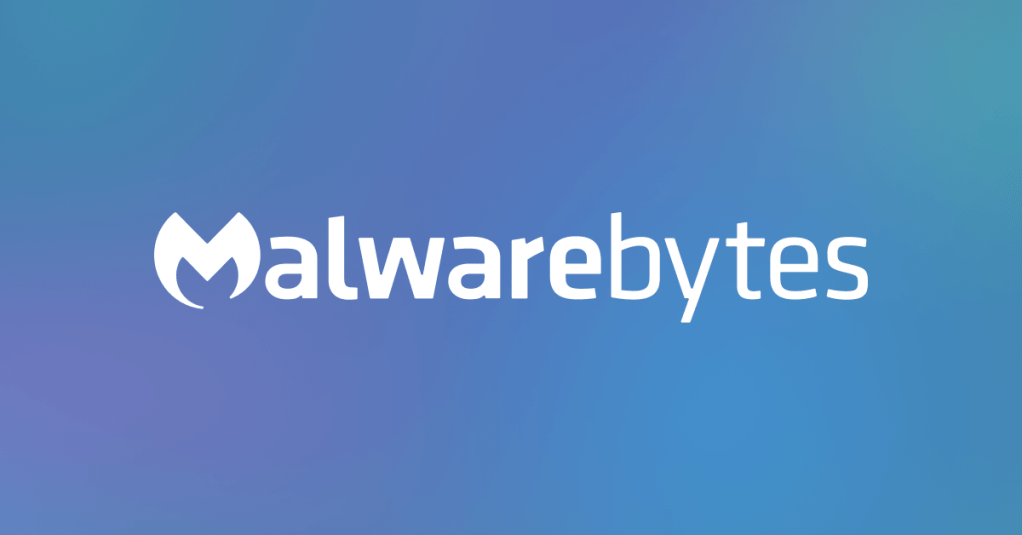
 www.malwarebytes.com
www.malwarebytes.com
IMPORTANT:
Select the "home" option.
It's a FREE download
IMPORTANT:
You DO NOT NEED TO BUY A SUBSCRIPTION to run MalwareBytes.
It will run FOREVER IN FREE MODE.
When you open it, IGNORE the button to "Upgrade Now" or "Activate License".
Just click "Scan".
Again, you DO NOT have to buy the pay-for version!
You CAN pay to register it if you wish. The cost is very reasonable.
Do this, and it will offer malware scanning/protection "in real time", continuously.
The free version only runs when you launch it manually.

Inateck 2.5 Inch USB 3.0 Hard Drive Enclosure External SATA HDD and SSD Case - Optimized for 9.5mm 7mm 2.5" SSD, Tool Free (FE2002)
Attention: package contains an extra foam sticker for 7 mm thickness hard drives, you should attach the sticker to the original one inside the lid before you insert the hard drive; 12.5 mm hard drives might be incompatible with this product. 70% faster than traditional USB 3.0 With UASP transfer ...
www.amazon.com
...it may be possible to erase the old HDD and re-purpose it.
BUT...
Have you tried MalwareBytes yet?
=====================
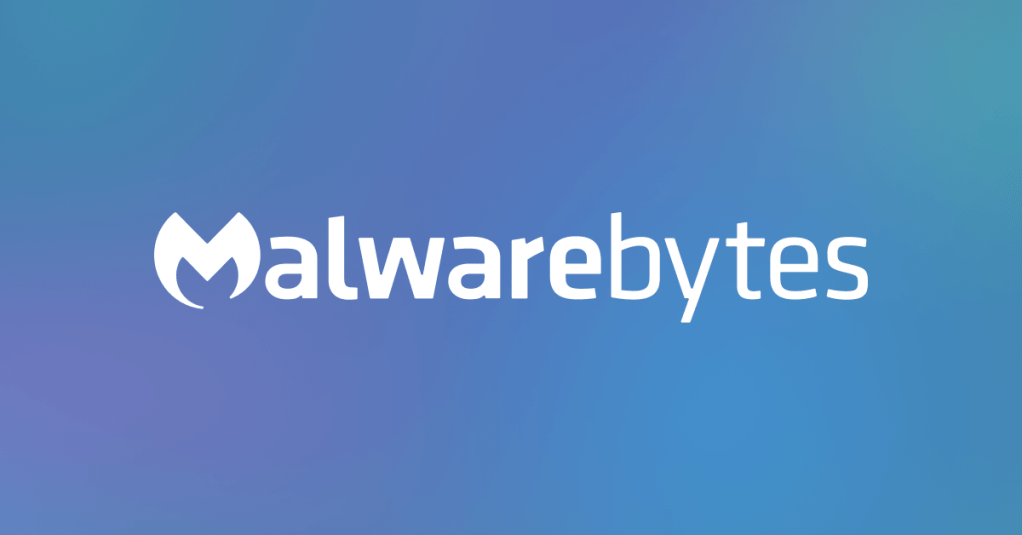
Official Site | Malwarebytes: Antivirus, Anti-Malware & Privacy
Malwarebytes offers advanced antivirus, anti-malware, privacy and scam protection for all your devices. Protect your digital life today.
IMPORTANT:
Select the "home" option.
It's a FREE download
IMPORTANT:
You DO NOT NEED TO BUY A SUBSCRIPTION to run MalwareBytes.
It will run FOREVER IN FREE MODE.
When you open it, IGNORE the button to "Upgrade Now" or "Activate License".
Just click "Scan".
Again, you DO NOT have to buy the pay-for version!
You CAN pay to register it if you wish. The cost is very reasonable.
Do this, and it will offer malware scanning/protection "in real time", continuously.
The free version only runs when you launch it manually.
As an Amazon Associate, MacRumors earns a commission from qualifying purchases made through links in this post.
Is your current drive an SSD? If not you’ll notice a huge difference in performance when swapping to a SSD. I had a 2011 MBP and replaced the drive and doubled the RAM and it was like night and day!Oh yes I’ve tried several malware and antivirus programs. Thanks so much
No, it’s a serial ARA 5400:rpm hard drive.
If you get an external enclosure like this:

Inateck 2.5 Inch USB 3.0 Hard Drive Enclosure External SATA HDD and SSD Case - Optimized for 9.5mm 7mm 2.5" SSD, Tool Free (FE2002)
Attention: package contains an extra foam sticker for 7 mm thickness hard drives, you should attach the sticker to the original one inside the lid before you insert the hard drive; 12.5 mm hard drives might be incompatible with this product. 70% faster than traditional USB 3.0 With UASP transfer ...www.amazon.com
...it may be possible to erase the old HDD and re-purpose it.
BUT...
Have you tried MalwareBytes yet?
=====================
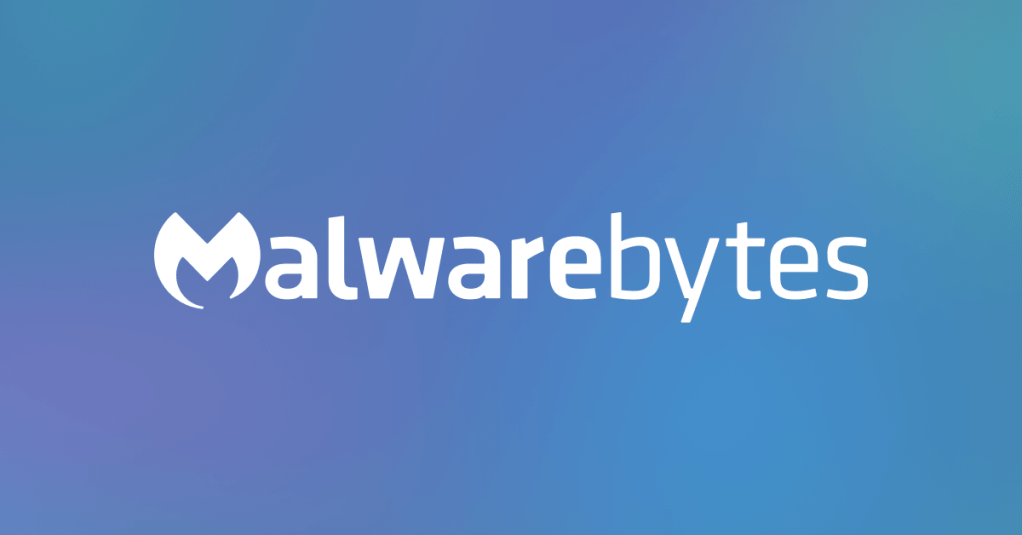
Official Site | Malwarebytes: Antivirus, Anti-Malware & Privacy
Malwarebytes offers advanced antivirus, anti-malware, privacy and scam protection for all your devices. Protect your digital life today.www.malwarebytes.com
IMPORTANT:
Select the "home" option.
It's a FREE download
IMPORTANT:
You DO NOT NEED TO BUY A SUBSCRIPTION to run MalwareBytes.
It will run FOREVER IN FREE MODE.
When you open it, IGNORE the button to "Upgrade Now" or "Activate License".
Just click "Scan".
Again, you DO NOT have to buy the pay-for version!
You CAN pay to register it if you wish. The cost is very reasonable.
Do this, and it will offer malware scanning/protection "in real time", continuously.
The free version only runs when you launch it manually.
Last edited:
As an Amazon Associate, MacRumors earns a commission from qualifying purchases made through links in this post.
I doubled the RAM on this machine a couple Of years ago and it made no difference at all. The computer doesn’t seem to recognize it.Is your current drive an SSD? If not you’ll notice a huge difference in performance when swapping to a SSD. I had a 2011 MBP and replaced the drive and doubled the RAM and it was like night and day!
The SSD will make a difference.I doubled the RAM on this machine a couple Of years ago and it made no difference at all. The computer doesn’t seem to recognize it.
"I doubled the RAM on this machine a couple Of years ago and it made no difference at all. The computer doesn’t seem to recognize it."
This post makes no sense.
What did you DO with the RAM?
Did you take out both DIMMs and replace them with higher-capacity DIMMs?
If you did that, and the computer booted, then the RAM was "recognized".
What size were the DIMMs you took out?
What size were the replacement DIMMs?
This post makes no sense.
What did you DO with the RAM?
Did you take out both DIMMs and replace them with higher-capacity DIMMs?
If you did that, and the computer booted, then the RAM was "recognized".
What size were the DIMMs you took out?
What size were the replacement DIMMs?
"I took out the existing 2 modules of 2GB each and replaced them with new modules of 4GB each"
When you boot up and get to the finder, and go to "about this Mac", how much RAM does it show is present?
If it's "4" instead of "8", I'm thinking that perhaps one of the RAM DIMMs is not properly "seated" in its slot.
Of course to "re-seat" it you have to take off the back cover, so might as well wait until you have the SSD to actually do this.
When you boot up and get to the finder, and go to "about this Mac", how much RAM does it show is present?
If it's "4" instead of "8", I'm thinking that perhaps one of the RAM DIMMs is not properly "seated" in its slot.
Of course to "re-seat" it you have to take off the back cover, so might as well wait until you have the SSD to actually do this.
This worked! About This Mac now shows 8GB with both slots being used. With a new SSD and new RAM the machine is like new. I can't believe how fast it boots up. It never performed like this when it was new. The cursor action is quite slow, but I can deal with that. I'm ecstatic. You all are wonderful. Thank you so much.
Last edited:
Register on MacRumors! This sidebar will go away, and you'll see fewer ads.

