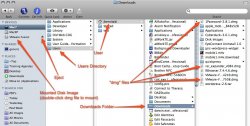Got a tip for us?
Let us know
Become a MacRumors Supporter for $50/year with no ads, ability to filter front page stories, and private forums.
New to Mac - Where to put downloads?
- Thread starter frede1208
- Start date
- Sort by reaction score
You are using an out of date browser. It may not display this or other websites correctly.
You should upgrade or use an alternative browser.
You should upgrade or use an alternative browser.
Hi
I just bought my Mac, and i have downloaded some programs like VLC and Adium. I was wondering where i'm supposed to put the downloaded programs and folders, because i do not want to fill out my desktop
Thank you.
You could drag the programs to your desktop after you mount the dmg. Then, just put the dmg's (if you want to keep them) into a folder on your desktop. I call mine: "Downloads".
Very clever haha.
I would suggest creating a Folder, either on the Main Section of the Hard Drive or within your User Folder, call the Folder Temp, and set all your browsers to use that space for downloads.
TEG
TEG
Okay, thanks.
But what about those harddisc looking files?
Those are called DMG's. You don't need them after you mount them and take the application out. You can keep them just in case you delete the app or whatever.
What I do is:
1) Mount DMG
2) Drag application from dmg and copy to Applications folder
3) Unmount and delete DMG.
^
Exactly.
Apps belong in the apps folder. Double click DMG to mount, to unmount click the upside down triangle with line underneath that is next to the mounted image.
1) Download program from internet. This will come in the form of a DMG (disk image) file.
2) Double click on the downloaded DMG file to 'mount' it.
3) It'll now appear like a hard drive. Drag the file inside the disk image to your applications folder.
4) Delete the disk image.
2) Double click on the downloaded DMG file to 'mount' it.
3) It'll now appear like a hard drive. Drag the file inside the disk image to your applications folder.
4) Delete the disk image.
1) Download program from internet. This will come in the form of a DMG (disk image) file.
2) Double click on the downloaded DMG file to 'mount' it.
3) It'll now appear like a hard drive. Drag the file inside the disk image to your applications folder.
4) Delete the disk image.
Okay thanks, but I can't select delete on the dmg file. I can eject it?
Okay thanks, but I can't select delete on the dmg file. I can eject it?
By delete they mean eject.
Okay thanks, but I can't select delete on the dmg file. I can eject it?
Eject to 'unmount' the disk image. Then delete the disk image.
When i eject, and then run the application again the dmg pops up on my desktop again?
thanks for your patience.
You must take the application out of the mounted disk and move it into your Applications folder. Simply drag it out and place it into the Applications.
When i eject, and then run the application again the dmg pops up on my desktop again?
thanks for your patience.
When you run the app, don't click on the thing you downloaded, click on the thing you copied to your Applications folder.
A picture is always worth a thousand word. Lines & arrows are just more fun.
If the dmg doesn't auto-mount, just double click the file. After mounting, open the mounted "disk" and drag the application file into the /Applications directory. The ~/Applications directory may be used if you only want a particular user to have access to it, but keep in mind some app updaters only see the root Applications folder. After dragging the app into either folder, then eject (dismount) the dmg, then delete the dmg file unless you want to keep it for reinstallation later.
If the dmg doesn't auto-mount, just double click the file. After mounting, open the mounted "disk" and drag the application file into the /Applications directory. The ~/Applications directory may be used if you only want a particular user to have access to it, but keep in mind some app updaters only see the root Applications folder. After dragging the app into either folder, then eject (dismount) the dmg, then delete the dmg file unless you want to keep it for reinstallation later.
Attachments
A picture is always worth a thousand word. Lines & arrows are just more fun.
That's what I always say.
A picture is always worth a thousand word. Lines & arrows are just more fun.
If the dmg doesn't auto-mount, just double click the file. After mounting, open the mounted "disk" and drag the application file into the /Applications directory. The ~/Applications directory may be used if you only want a particular user to have access to it, but keep in mind some app updaters only see the root Applications folder. After dragging the app into either folder, then eject (dismount) the dmg, then delete the dmg file unless you want to keep it for reinstallation later.
Yes, very nice diagram!
Register on MacRumors! This sidebar will go away, and you'll see fewer ads.