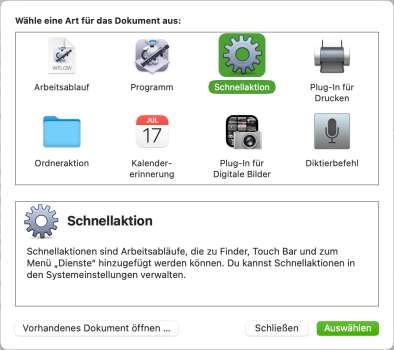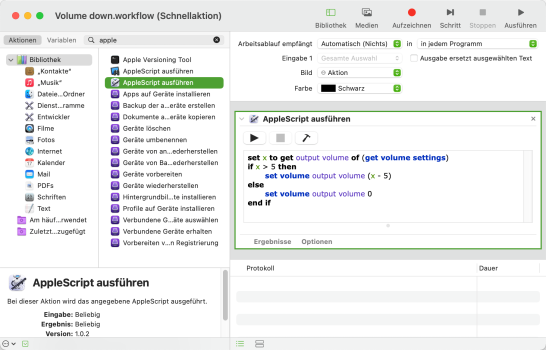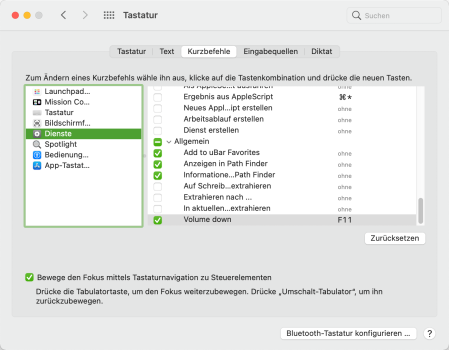I'm not getting the full 16 increments when adjusting sound on ventura.
Here's what happens when I increase the volume from zero, step by step.
Step 1: Audio output goes to 0.082 (As seen in audio menu in system settings or in midi app)
Step 2: Still 0.082
Step 3: 0.184
Step 4: 0.327
Step 5: Still 0.327
Step 6: Still 0.327
Step 7: 0.51
Step 8: Still 0.51
Step 9: Still 0.51
Step 10: 0.735
Step 11: Still 0.735
Step 12: Still 0.735
Step 13: Still 0.735
Step 14: 1.0
Step 15: Still 1.0
Step 16: Still 1.0
So as you can see, instead of the 16 incremental volume steps I should have, I only get 7, which is not enough.
Any idea why this is happening or how I could fix it? This problem does not happen if I use the internal speakers, so it seems to be related to usb-c.
Here's my system:
Here's what happens when I increase the volume from zero, step by step.
Step 1: Audio output goes to 0.082 (As seen in audio menu in system settings or in midi app)
Step 2: Still 0.082
Step 3: 0.184
Step 4: 0.327
Step 5: Still 0.327
Step 6: Still 0.327
Step 7: 0.51
Step 8: Still 0.51
Step 9: Still 0.51
Step 10: 0.735
Step 11: Still 0.735
Step 12: Still 0.735
Step 13: Still 0.735
Step 14: 1.0
Step 15: Still 1.0
Step 16: Still 1.0
So as you can see, instead of the 16 incremental volume steps I should have, I only get 7, which is not enough.
Any idea why this is happening or how I could fix it? This problem does not happen if I use the internal speakers, so it seems to be related to usb-c.
Here's my system:
- Mac mini 2020 (M1)
- Ventura 13.3.1
- KEF LSX II speakers (connected through usb-c).
Last edited: