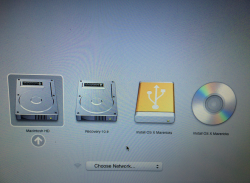I decided to do an experiment making an os x mavericks bootable dvd and i successfully made it and boots from it using the following method
1. i made a small 8gb partition on my external 1tb hdd and used the following command to make a bootable mavericks partition:
8 GB USB drive should be called Untitled and formatted as Mac OS Extended (Journaled). The installer should be called Install OS X Mavericks.app and should be in your Applications folder.
Run this in terminal and wait about 20 minutes:
sudo /Applications/Install\ OS\ X\ Mavericks.app/Contents/Resources/createinstallmedia --volume /Volumes/Untitled --applicationpath /Applications/Install\ OS\ X\ Mavericks.app --nointeraction
You should see something like this:
Erasing Disk: 0%... 10%... 20%... 100%...
Copying installer files to disk...
Copy complete.
Making disk bootable...
Copying boot files...
Copy complete.
Done.
2. i made a new image in disk utility from the install os x mavericks partition
3. i burned it to an 8.5 gb dvd and booted from it
the problem was that when i booted from the dvd it took 1hr and 7 minutes to boot and it was so laggy
then i tried booting from the hdd partition and it took 53 seconds and didn't have any lag
is it normal to take that long to boot from dvd or did i do something wrong or is there something wrong with my MBP
i was using an early 2011 13 inch macbook pro with 8gb ram and 1tb hdd
1. i made a small 8gb partition on my external 1tb hdd and used the following command to make a bootable mavericks partition:
8 GB USB drive should be called Untitled and formatted as Mac OS Extended (Journaled). The installer should be called Install OS X Mavericks.app and should be in your Applications folder.
Run this in terminal and wait about 20 minutes:
sudo /Applications/Install\ OS\ X\ Mavericks.app/Contents/Resources/createinstallmedia --volume /Volumes/Untitled --applicationpath /Applications/Install\ OS\ X\ Mavericks.app --nointeraction
You should see something like this:
Erasing Disk: 0%... 10%... 20%... 100%...
Copying installer files to disk...
Copy complete.
Making disk bootable...
Copying boot files...
Copy complete.
Done.
2. i made a new image in disk utility from the install os x mavericks partition
3. i burned it to an 8.5 gb dvd and booted from it
the problem was that when i booted from the dvd it took 1hr and 7 minutes to boot and it was so laggy
then i tried booting from the hdd partition and it took 53 seconds and didn't have any lag
is it normal to take that long to boot from dvd or did i do something wrong or is there something wrong with my MBP
i was using an early 2011 13 inch macbook pro with 8gb ram and 1tb hdd