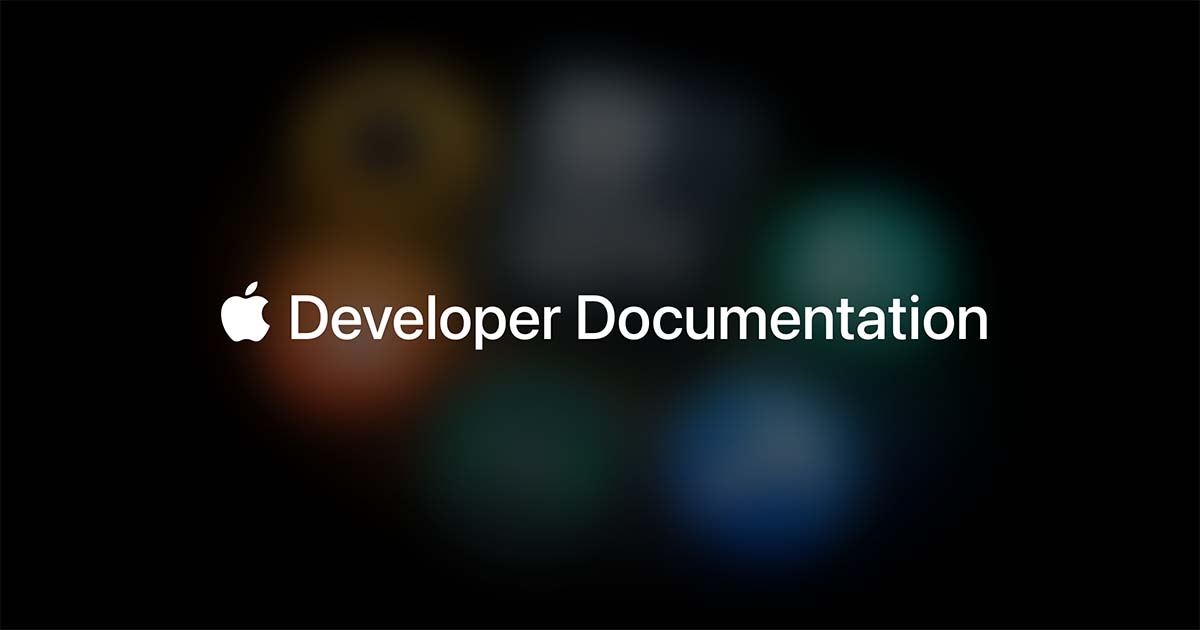So I updated to Sequoia and ran into a problem that I can't fix.
I have my apps on the internal drive and have my photo library on an external drive. When I'm in Canon's DPP (proprietary photo editing software), which I use to cull my photos, I can delete a photo from my internal drive just fine from within the app but I can't do it from the external drive. I first need to give permission, but after filling in my password (which in itself is annoying), it says I don't have permission to perform that action. But I'm the owner and admin on my Mac! How can I not have permission? And why do I need to give permission in the first place? Funny thing is that I can delete the same file from the external manually just fine.
I have re-installed the latest version of DPP and checked in System Preferences that it has full disk access.
Any way to fix this?
I have my apps on the internal drive and have my photo library on an external drive. When I'm in Canon's DPP (proprietary photo editing software), which I use to cull my photos, I can delete a photo from my internal drive just fine from within the app but I can't do it from the external drive. I first need to give permission, but after filling in my password (which in itself is annoying), it says I don't have permission to perform that action. But I'm the owner and admin on my Mac! How can I not have permission? And why do I need to give permission in the first place? Funny thing is that I can delete the same file from the external manually just fine.
I have re-installed the latest version of DPP and checked in System Preferences that it has full disk access.
Any way to fix this?