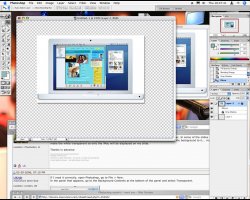You know how steve jobs always gets the images of apple products on his keynopte presentation without a horrid white background behind a image well how do i remove a white background and just leave the image i want without a white underlay
Got a tip for us?
Let us know
Become a MacRumors Supporter for $50/year with no ads, ability to filter front page stories, and private forums.
Photoshop experts i need you
- Thread starter Macmadant
- Start date
- Sort by reaction score
You are using an out of date browser. It may not display this or other websites correctly.
You should upgrade or use an alternative browser.
You should upgrade or use an alternative browser.
Macmadant said:You know how steve jobs always gets the images of apple products on his keynopte presentation without a horrid white background behind a image well how do i remove a white background and just leave the image i want without a white underlay
Can you post a screen shot of what you want to do...I don't understand.
Cheers i think thats what i want, i'll go and try it out in a min, so is that what steve does to his images of macs and stuff
i think thats what i want, i'll go and try it out in a min, so is that what steve does to his images of macs and stuff
It's ok now Uknjb has answered my question but thanks for replyingiGary said:Can you post a screen shot of what you want to do...I don't understand.
Johnny.MacLeod said:Do you mean removing the background so there is no "scatter" around the picture?
Yeah basically, heres an example, i want the white background of the image gone, so what is left is the object eg the powermac in the stevenote
Attachments
Would it work to just use the Magic Wand to select the white background areas and then delete the selected portions?Macmadant said:Anyone know ?
devilot said:Would it work to just use the Magic Wand to select the white background areas and then delete the selected portions?
Only if the image were laid over a transparent background. (Select "transparent" as the background type when creating a new image.)
This is probably the most simple method, and the way I'd do it.
Macmadant said:here anotherone i want the white behind the macbook gone inorder to use in eg a keynote presentation, so just leaving the macbook like the powermac in my above post
Hi there. Unless someone's answered this already, what I would do is crop the main picture to leave just the computer with the white backround. Then use the magic wand to mark out the outlines of the computer and then delete the white background. You will then be left with an isolated picture of the comptuer alone. Select this image and using the method in my original answer to you (above), create a new canvas with a tranparent background and copy the computer onto this new canvas.
If you want to send me the whole picture, I can process it for you and send it back with details of what I had done so that you could repeat it.
Hope this has been helpful. Good luck.
edit: assuming keynotes accepts PS EPS
if you want to remove the background leaving just the image, you have to create something called a clipping path.
there are a number of ways to create the initial path, the easiest in this case would be to select the magic wand select the background, this will give you a selection around the object then you must inverse the selection (CMD+Shift+i)
Then go to paths (found in the layers palette) in the top right corner is an arrow for a submenu, go there and "make work path" a new path will appear, double click on it and name it what ever you like.
a line (vectored) should now have appeared around your object in the main window, still in the paths palette, again go to the arrow in the top right, and select clipping path, and small window will appear with a drop down, select the path you created earlier, and leave flatness alone...i dont think in this instance it will make any difference.
the clipping path has now been created BUT you have to save it in the correct format, so go to file and save as a Photoshop EPS (NOT DCS EPS)
job done ...at least that should work, i typed this out without actually doing it but im confident its correct...if not im sure someone will correct me.
...at least that should work, i typed this out without actually doing it but im confident its correct...if not im sure someone will correct me.
also just as a pointer when you have saved as an eps, a small eps options window appears, you can if you wanted select a compression (to make the file smaller) its under encoding you can select Jpeg maximum quality.
Hugh
if you want to remove the background leaving just the image, you have to create something called a clipping path.
there are a number of ways to create the initial path, the easiest in this case would be to select the magic wand select the background, this will give you a selection around the object then you must inverse the selection (CMD+Shift+i)
Then go to paths (found in the layers palette) in the top right corner is an arrow for a submenu, go there and "make work path" a new path will appear, double click on it and name it what ever you like.
a line (vectored) should now have appeared around your object in the main window, still in the paths palette, again go to the arrow in the top right, and select clipping path, and small window will appear with a drop down, select the path you created earlier, and leave flatness alone...i dont think in this instance it will make any difference.
the clipping path has now been created BUT you have to save it in the correct format, so go to file and save as a Photoshop EPS (NOT DCS EPS)
job done
also just as a pointer when you have saved as an eps, a small eps options window appears, you can if you wanted select a compression (to make the file smaller) its under encoding you can select Jpeg maximum quality.
Hugh
Several years ago GraphicConverter could do this in a click or two--VERY easily. It surely still can somehow. Perhaps that is an easier solution.
Register on MacRumors! This sidebar will go away, and you'll see fewer ads.