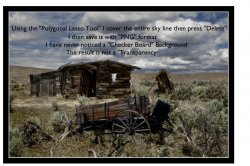Note the attachment, I have not been able to create a "Transparency" using Pixelmator. I have also posted this on the Pixelmator Discussion forum hoping to some help. From the Pixelmator Tutorials, I'm sure I have followed the process correctly however, no "Transparency has developed. Need Help.
Got a tip for us?
Let us know
Become a MacRumors Supporter for $50/year with no ads, ability to filter front page stories, and private forums.
Pixelmator Transparency Problem
- Thread starter chattahoochee
- Start date
- Sort by reaction score
You are using an out of date browser. It may not display this or other websites correctly.
You should upgrade or use an alternative browser.
You should upgrade or use an alternative browser.
So what are you trying to do exactly, just have your text with none of the photo in the background?
If you're selecting the entire background and hitting delete but you can still see the background, you probably don't have that layer selected when you're hitting delete.
If you're selecting the entire background and hitting delete but you can still see the background, you probably don't have that layer selected when you're hitting delete.
Are there layers below this one? --If so, toggle the layer buttons to hide them. Then to save the file as transparent, you have to choose png or tiff, not jpeg.
The text was for the post only, after delete the sky background is gone "White", no "Checkerboard". when I insert it onto another background the sky is "white" as it was before, not transparent. The deleted sky is saved as "PNG" as stated in the tutorial.
You mentioned "Layer", should I place a layer on the original before cutting it out ?
You mentioned "Layer", should I place a layer on the original before cutting it out ?
If the sky is gone but the background is white that probably means there's a layer filled with white underneath it.
You can just turn that layer off and you should get a transparent background.
I should maybe ask, do you understand what layers are and how they work?
You can just turn that layer off and you should get a transparent background.
I should maybe ask, do you understand what layers are and how they work?
Yes, to a degree I understand layers. From what you say: 'A White Layer In Under The Image" I don't know how that is possible. I start with: "Create A New (something I can't recall the exact word) so as far as I know, there is no layer under the original. I can use the eraser and bring on the background.
When you create a new image it gives you a white background layer, you should see that at the bottom of the layers palette. Turn off the checkbox for visibility there and you should see your transparent checkerboard background.
Yes, that's what I have found out. The reply from my other contact confirmed you're reply. I'm sure this was never stated in any of the tutorials I watched. However, now I can create a transparency.
Reply from Pixelmator Discussions:
1 hour ago
Could it be you have a white background layer in place at the bottom of your layers palette? This is the default layer that you get when you create a new image. Try to delete it before exporting to png. Also make sure to use normal export not export for web. If you do need to use export for web make sure the transparency setting is active in the tool options bar when exporting.
Reply from Pixelmator Discussions:
1 hour ago
Could it be you have a white background layer in place at the bottom of your layers palette? This is the default layer that you get when you create a new image. Try to delete it before exporting to png. Also make sure to use normal export not export for web. If you do need to use export for web make sure the transparency setting is active in the tool options bar when exporting.
Register on MacRumors! This sidebar will go away, and you'll see fewer ads.