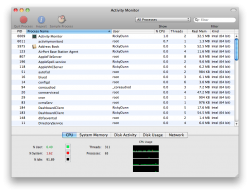I've posted asking for help before and I got zero responses. Maybe some kind soul will take pity on me and help me this time around. My 17 inch MBP is running much, much too slowly. This is in spite of having not much on the desktop, repaired permissions and plenty of RAM (4 GB), along with a good processor (2.8 C2D).
I just don't know what the deal is. Any help or information would be great. Restarts do nothing to help and I'm growing increasingly frustrated.
I just don't know what the deal is. Any help or information would be great. Restarts do nothing to help and I'm growing increasingly frustrated.