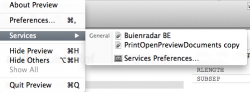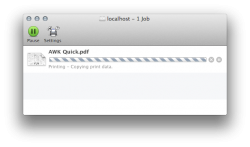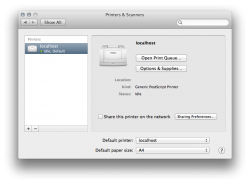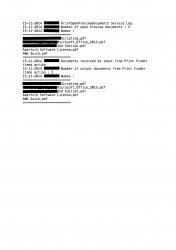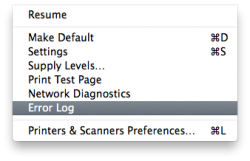Hi all,
Not sure where to post this...
What I need to do:
I often have a ton of pdf documents opened up in Preview, and to print them all off, I have to click on each open document and print it as an individual file. Is there any way to have Automator do this for me? Press a button and BAM, all open documents for a particular application will print. Or perhaps an Applescript? (Heck, I don't even know if that's what Applescript is for; just wondering if that's a solution.)
Is this possible? If so, how do I go about doing it?
Thanks in advance!
I'm running Mavericks, btw.
Not sure where to post this...
What I need to do:
I often have a ton of pdf documents opened up in Preview, and to print them all off, I have to click on each open document and print it as an individual file. Is there any way to have Automator do this for me? Press a button and BAM, all open documents for a particular application will print. Or perhaps an Applescript? (Heck, I don't even know if that's what Applescript is for; just wondering if that's a solution.)
Is this possible? If so, how do I go about doing it?
Thanks in advance!
I'm running Mavericks, btw.