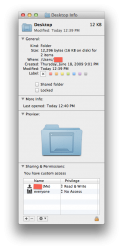I recently bought a Samsung external optical drive primarily to burn photos from iPhoto. It works fine on my late-2013 rMBP but will not work on my late-2013 27" iMac. I get this message every time:
I'm the admin on this computer (I'm also the only user) and I cannot figure out how to fix this. The drive will load recorded discs but as soon as I insert a blank CD I get the error message and the CD immediately ejects. It doesn't even show up on the desktop as it does with the rMBP.
10.9.1
2.9 i5 w/24 GB RAM
As all my photos are on my iMac, having the drive work on the rMBP doesn't help much.
thanks
The operation cant be completed because you dont have the necessary permission.
I'm the admin on this computer (I'm also the only user) and I cannot figure out how to fix this. The drive will load recorded discs but as soon as I insert a blank CD I get the error message and the CD immediately ejects. It doesn't even show up on the desktop as it does with the rMBP.
10.9.1
2.9 i5 w/24 GB RAM
As all my photos are on my iMac, having the drive work on the rMBP doesn't help much.
thanks