Pwnage Guide For Windows and Mac.
Mac Users: Download Pwnagetool or QuickPwn and use it to unlock/jailbreak original iPhone latest firmware 2.1.
Jailbreak iPhone 3G up to latest firmware 2.1.
Windows Users: Download WinPwn and use it to unlock/jailbreak original iPhone up to firmware 2.0.2.
Download and use QuickPwn to jailbreak/unlock original iPhone up to 2.0.2 (unlock remains from 2.0.1)
Jailbreak iPhone 3G with QuickPwn (no unlock available yet!).
----------------------------------------
CONTENTS
Post 1: Mac - PwnageTool / QuickPwn
Post 2: Windows - WinPwn
Post 3: Windows - QuickPwn
-----------------------------------------
PWNAGE TOOL GUIDE:
PWNAGE 2.1 FAQ AND HOW TO GUIDE
Download From:
http://blog.iphone-dev.org
There are 2 modes in the new version of pwnagetool.
These are:
Simple Mode - Which provides step by step instructions as below and automatically detects your correct firmware and adds the unlock and activation and jailbreak with Cydia automatically to your
custom firmware.
Expert Mode - Where you can adjust the settings on the various different additions to the custom firmware - if you click through and do not change anything in expert mode it will make the same
custom firmware as simple mode however doing this instead of simple mode can fix issues with
the simple firmware not working correctly. There is more on expert mode at the end of this guide.
Original iPhone: This can be unlocked and jailbreaked and activated.
iPod Touch: This can be jailbreaked.
iPhone 3G: At this time you can ONLY jailbreak and activate iPhone 3G.
-----------
Step By Step Guide to Simple Mode
Select your device type as below:

PwnageTool will AUTOMATICALLY search for the correct firmware for your device.
IMPORTANT: iPhone and iPhone 3G firmware is differently named.
original iPhone firmware for 2.0 is named iPhone1,1_2.1_5F136_Restore.ipsw
iPhone 3G firmware is named iPhone1,2_2.1_5F136_Restore.ipsw
You can make sure you have the correct firmware on your mac by connecting your iPhone/iPod to iTunes and clicking on restore then iTunes will download the correct firmware. Disconnect your device when downloading as you don't want to restore with standard firmware!
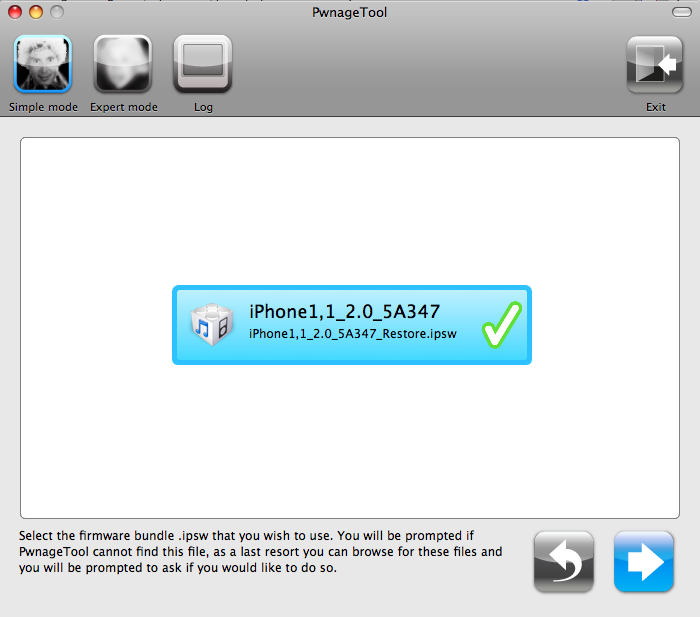
If you are going to unlock your original iPhone then you will need the bootloader files for 3.9 and 4.6 - the following steps let you select them.
PwnageTool will automatically detect the bootloader files for you if they are on your mac.
Bootloaders can be downloaded from : http://www.enkrypted.com/bootloaders.rar
If you chose to manually browse for the bootloaders on your mac then follow the next steps.
If you already have the bootloaders and pwnagetool detected them then follow the prompts and continue!

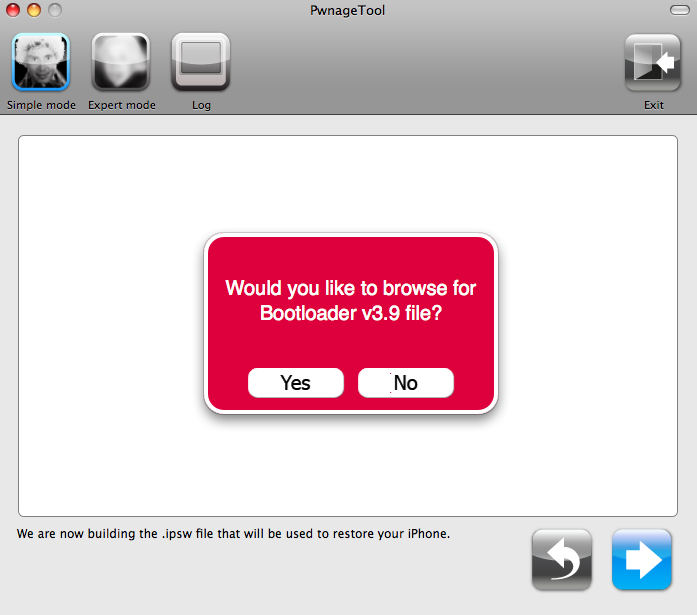
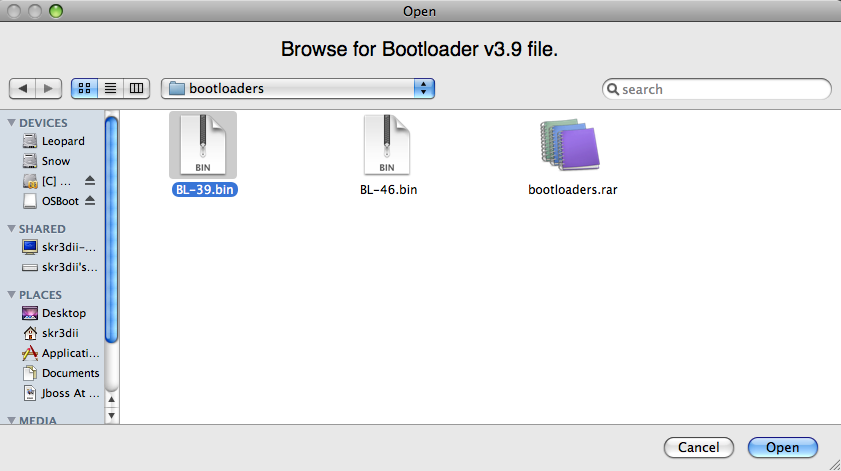
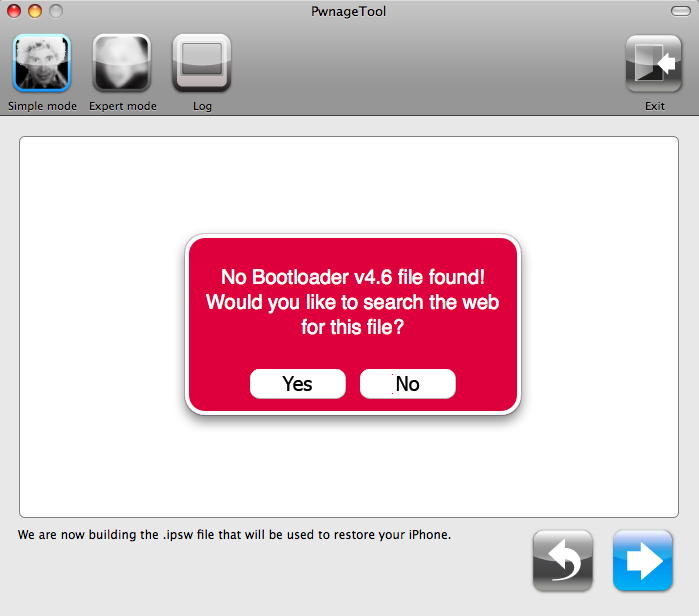
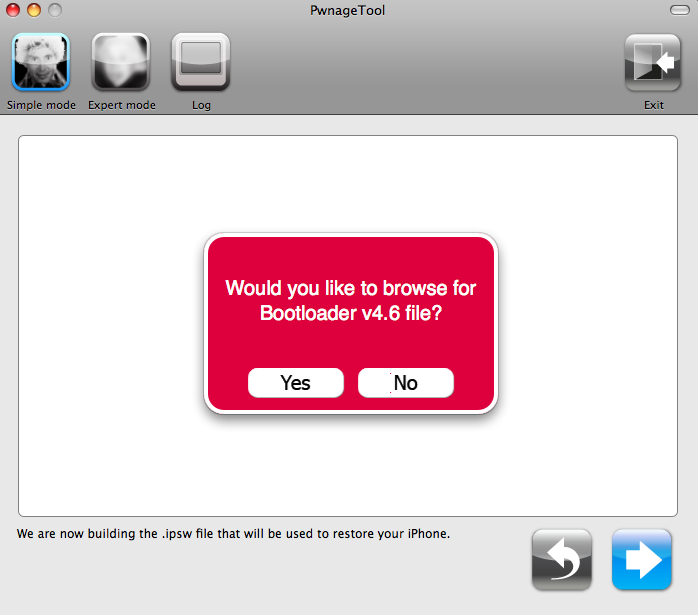
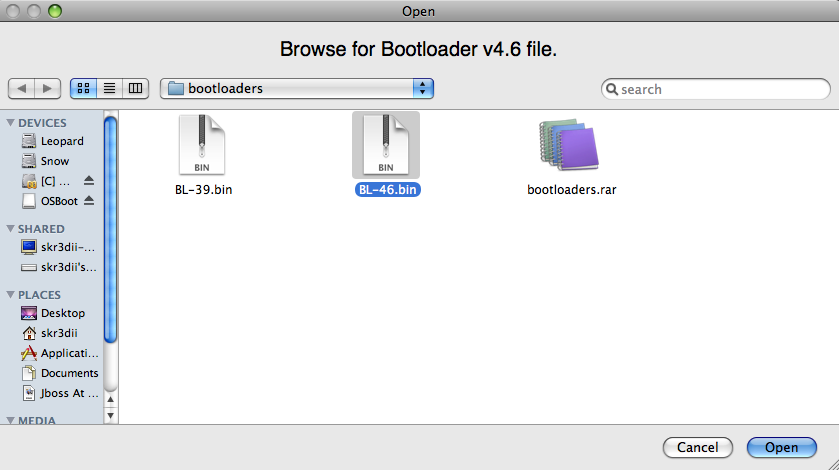
Click on "Yes"
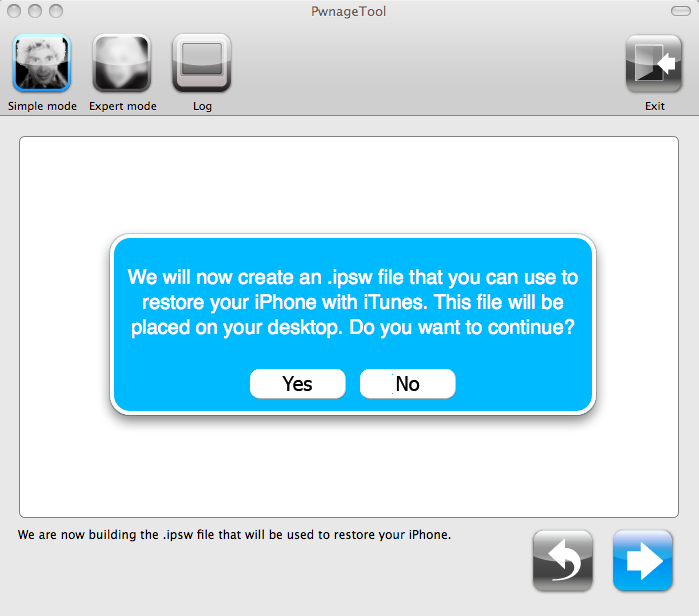
Click on "Yes" when pwnagetool asks your if you are a legit iPhone user! (This will keep the phone locked and not activate it)
on iPhone 3G click on "yes" or you will not have a wireless signal! (NO on 3G activates the phone but as it can't unlock yet there is no signal)
If you have no signal on 3G build another custom firmware and click on "yes" this time.
to UNLOCK and activate CLICK "NO!"
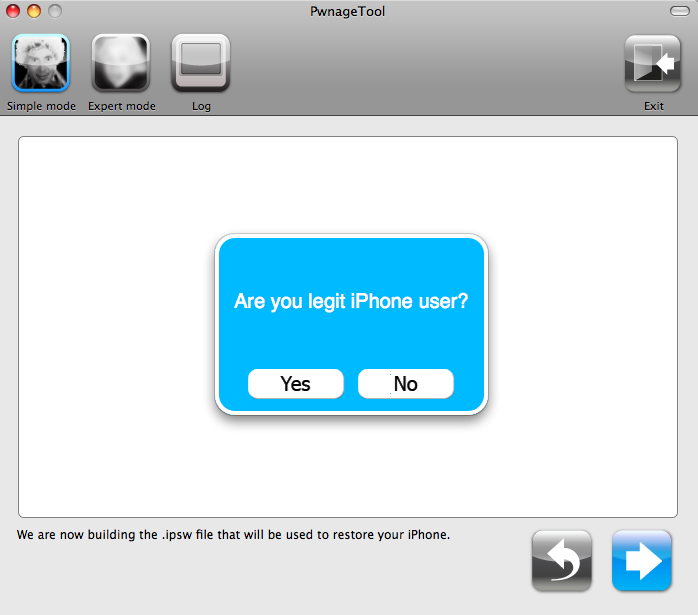
PwnageTool will now build the custom firmware file.
This will take about 5 minutes. Be patient!
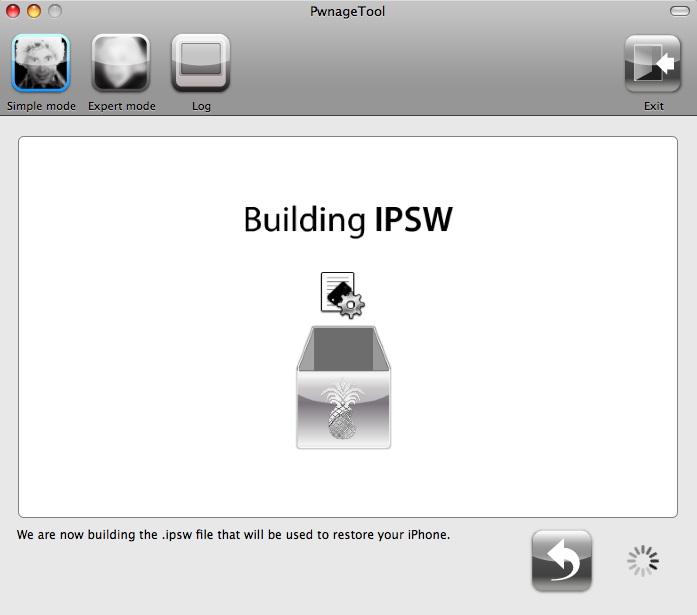
Your mac will prompt you to enter your password to continue - if you don't have a password
then just click on "ok" and pwnagetool will continue to build your firmware.
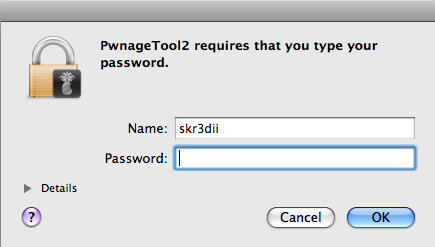
If your Phone/iPod has the pineapple logo already then pwnagetool will tell you that you have
been successful and to exit it and select the custom firmware in iTunes to restore with.
If your device has not be pwned before then click on "No".
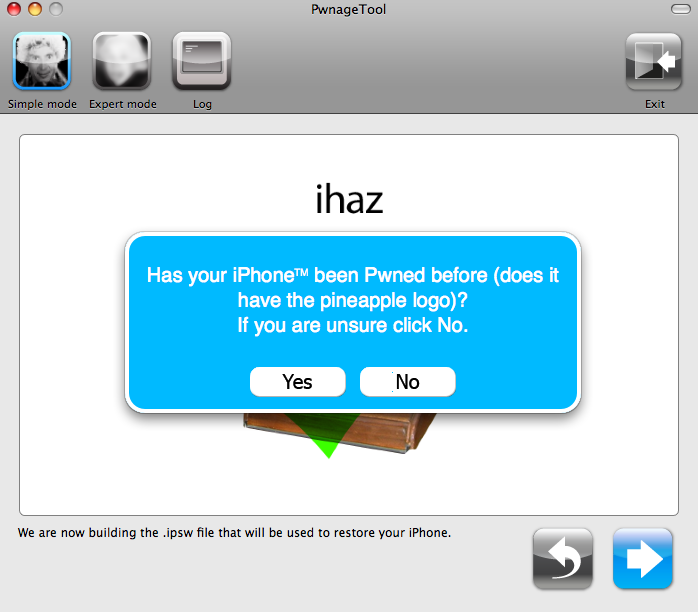
PwnageTool will try and enter DFU mode so it can "pwn" your device.
It will either do this automatically or prompt you to turn off the phone and then it will tell you to hold
the power and home buttons and let go of them at certain intervals.
It will prompt you when your phone has succesfully entered DFU mode.
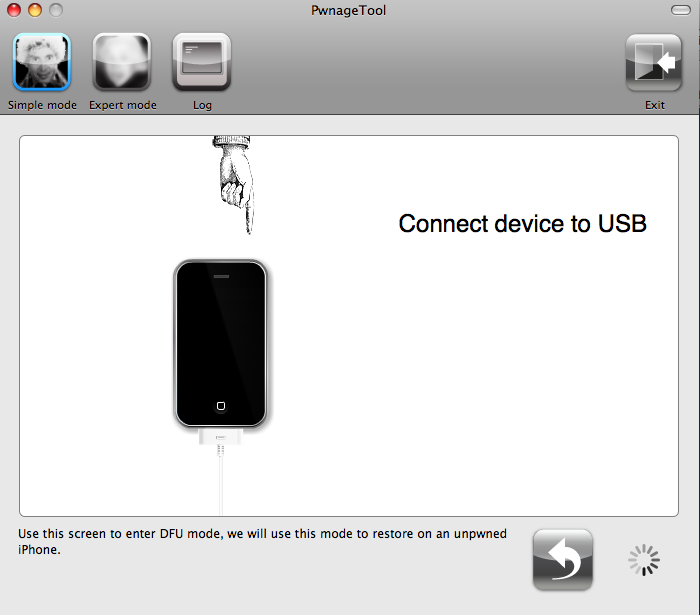
Exit pwnagetool if it gives you the success message below.

Using iTunes click on restore and the "alt" key and browse to the desktop and select the custom firmware that pwnagetool created.
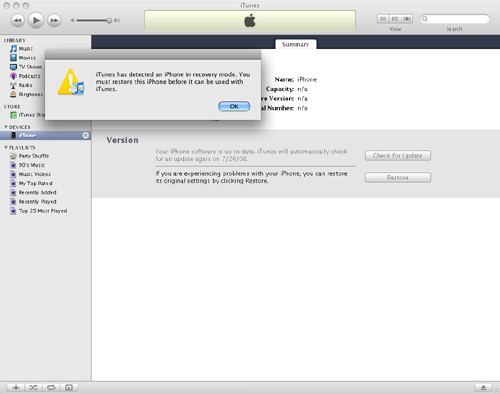
Your device will restore.
If you chose automatic mode it will try and unlock your phone with bootneuter.
FOR MORE PHOTOS OF THE PROCESS PLEASE LOOK AT THE ICLARIFIED TUTORIAL AT:
http://www.iclarified.com/entry/index.php?enid=1557
NEVER EXIT BOOTNEUTER BEFORE IT HAS FINISHED AND RESET ITSELF OR YOU WILL BRICK YOUR PHONE PERMANENTLY!!!!
BootNeuter can take anything up to 30 minutes. DO NOT EXIT OR RESET THE PHONE.
Be patient. It should be successful so don't risk breaking your phone because you are not patient!
----------------------------------------
QuickPwn 1.1 For Mac
Download from http://blog.iphone-dev.org/
QuickPwn for Mac works on iPhone/iPhone 3G and iPod Touch ALREADY restored to 2.1 Firmware.
It will jailbreak and/or unlock your iPhone/iPod depending on the model.
It is AUTOMATIC.
Simply connect your device and QuickPwn will detect the model and find the firmware.
It will ask you if you want to keep the original Apple boot logos and then it will start the jailbreak and/or unlock process.
You will have to turn it off and put it into DFU mode following on screen instructions and then it will reboot when finshed.
----------------------------------------
Mac Users: Download Pwnagetool or QuickPwn and use it to unlock/jailbreak original iPhone latest firmware 2.1.
Jailbreak iPhone 3G up to latest firmware 2.1.
Windows Users: Download WinPwn and use it to unlock/jailbreak original iPhone up to firmware 2.0.2.
Download and use QuickPwn to jailbreak/unlock original iPhone up to 2.0.2 (unlock remains from 2.0.1)
Jailbreak iPhone 3G with QuickPwn (no unlock available yet!).
----------------------------------------
CONTENTS
Post 1: Mac - PwnageTool / QuickPwn
Post 2: Windows - WinPwn
Post 3: Windows - QuickPwn
-----------------------------------------
PWNAGE TOOL GUIDE:
PWNAGE 2.1 FAQ AND HOW TO GUIDE
Download From:
http://blog.iphone-dev.org
There are 2 modes in the new version of pwnagetool.
These are:
Simple Mode - Which provides step by step instructions as below and automatically detects your correct firmware and adds the unlock and activation and jailbreak with Cydia automatically to your
custom firmware.
Expert Mode - Where you can adjust the settings on the various different additions to the custom firmware - if you click through and do not change anything in expert mode it will make the same
custom firmware as simple mode however doing this instead of simple mode can fix issues with
the simple firmware not working correctly. There is more on expert mode at the end of this guide.
Original iPhone: This can be unlocked and jailbreaked and activated.
iPod Touch: This can be jailbreaked.
iPhone 3G: At this time you can ONLY jailbreak and activate iPhone 3G.
-----------
Step By Step Guide to Simple Mode
Select your device type as below:

PwnageTool will AUTOMATICALLY search for the correct firmware for your device.
IMPORTANT: iPhone and iPhone 3G firmware is differently named.
original iPhone firmware for 2.0 is named iPhone1,1_2.1_5F136_Restore.ipsw
iPhone 3G firmware is named iPhone1,2_2.1_5F136_Restore.ipsw
You can make sure you have the correct firmware on your mac by connecting your iPhone/iPod to iTunes and clicking on restore then iTunes will download the correct firmware. Disconnect your device when downloading as you don't want to restore with standard firmware!
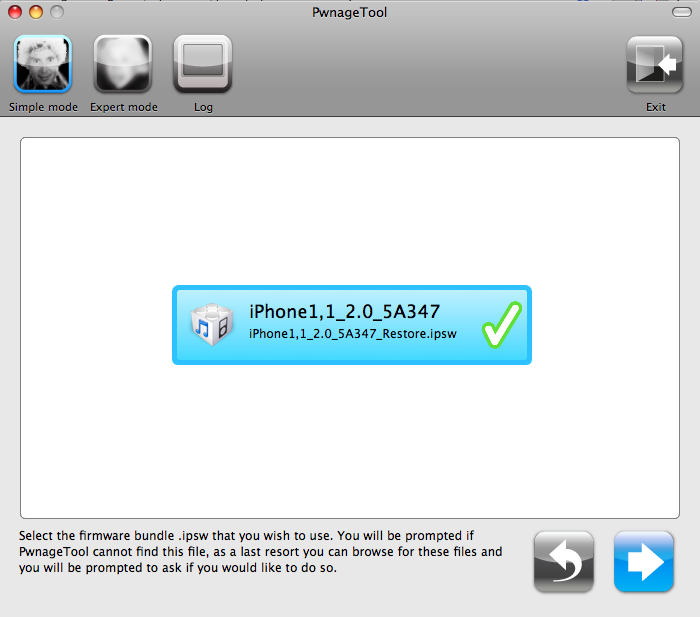
If you are going to unlock your original iPhone then you will need the bootloader files for 3.9 and 4.6 - the following steps let you select them.
PwnageTool will automatically detect the bootloader files for you if they are on your mac.
Bootloaders can be downloaded from : http://www.enkrypted.com/bootloaders.rar
If you chose to manually browse for the bootloaders on your mac then follow the next steps.
If you already have the bootloaders and pwnagetool detected them then follow the prompts and continue!

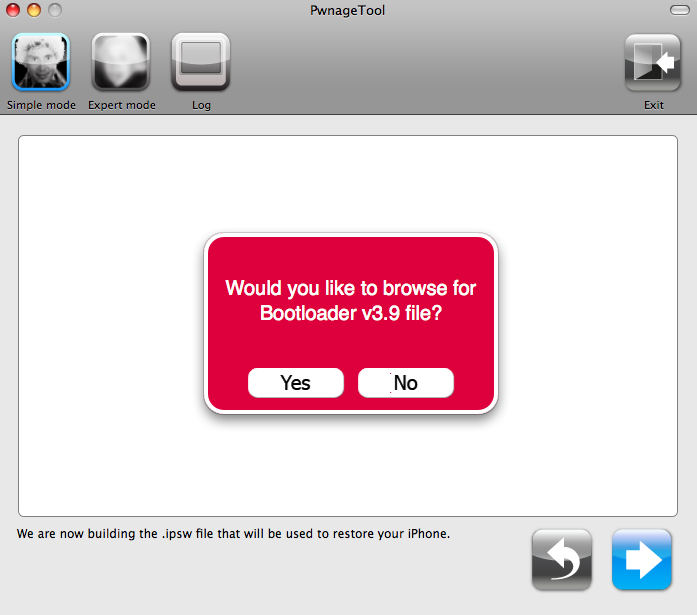
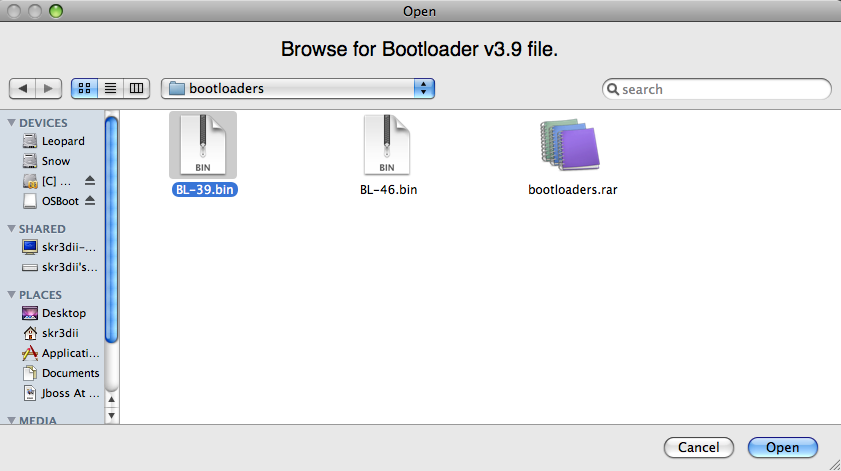
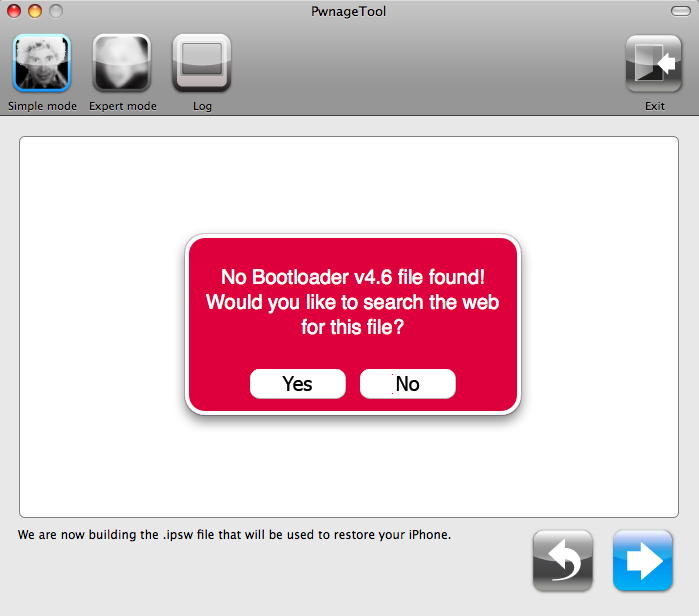
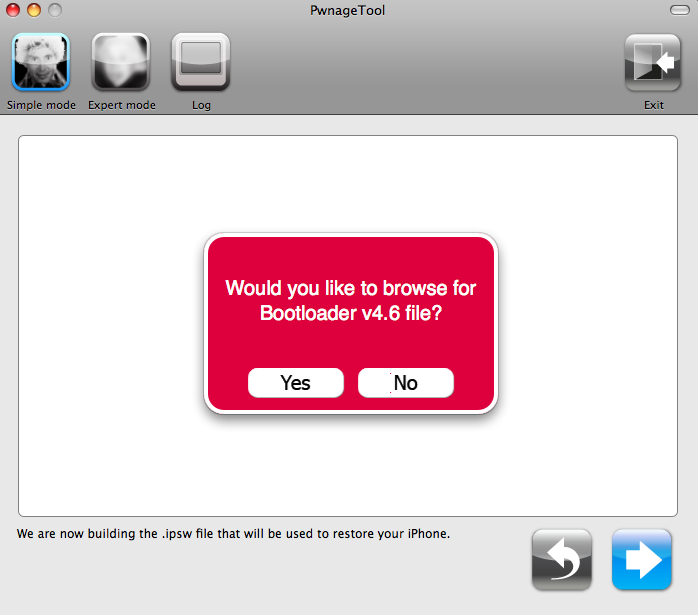
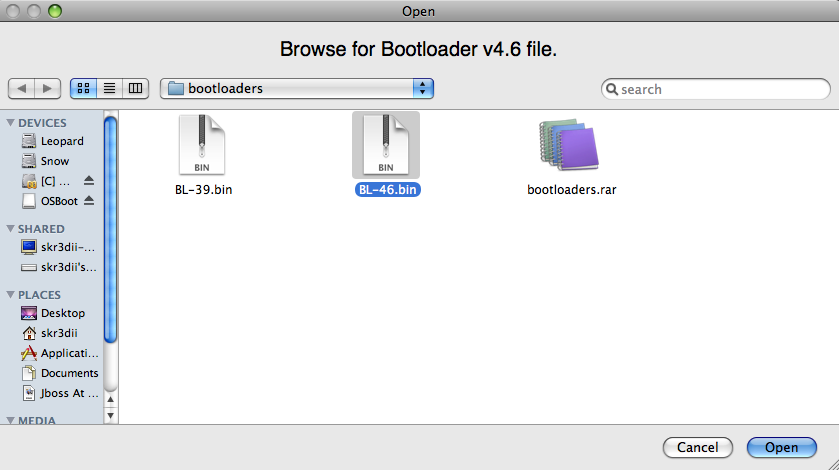
Click on "Yes"
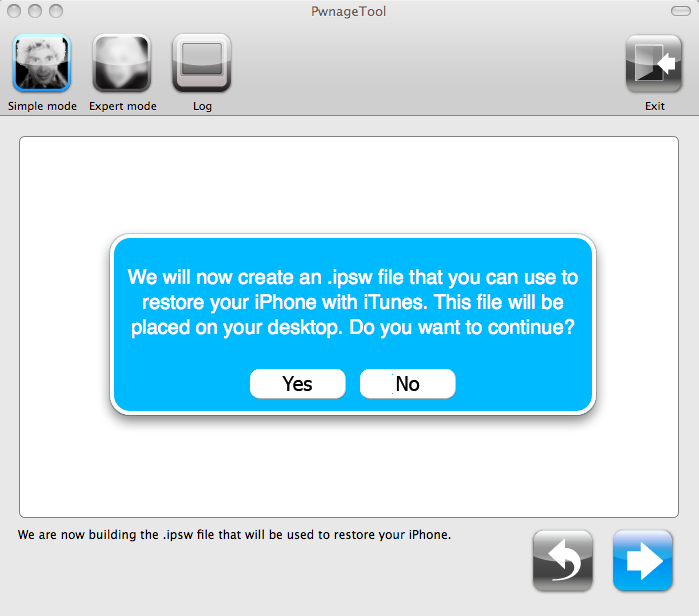
Click on "Yes" when pwnagetool asks your if you are a legit iPhone user! (This will keep the phone locked and not activate it)
on iPhone 3G click on "yes" or you will not have a wireless signal! (NO on 3G activates the phone but as it can't unlock yet there is no signal)
If you have no signal on 3G build another custom firmware and click on "yes" this time.
to UNLOCK and activate CLICK "NO!"
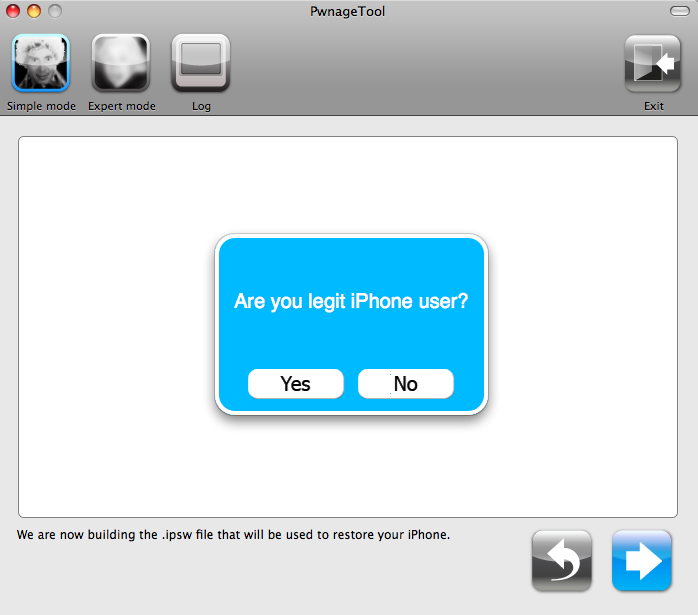
PwnageTool will now build the custom firmware file.
This will take about 5 minutes. Be patient!
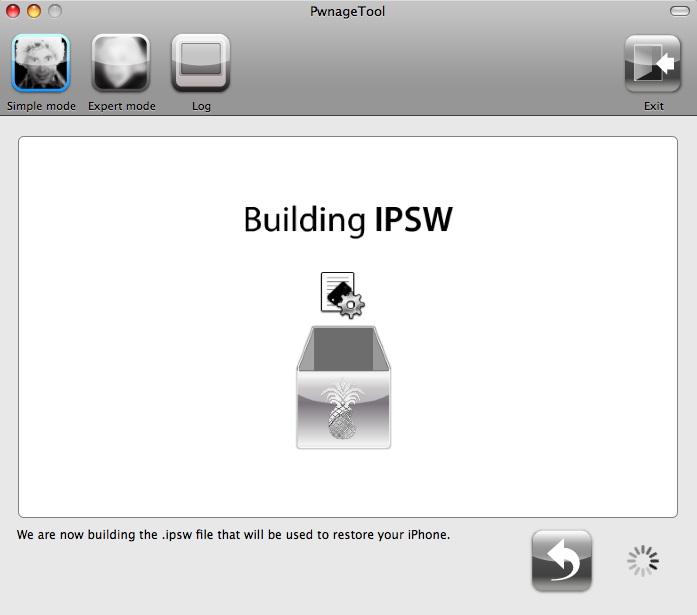
Your mac will prompt you to enter your password to continue - if you don't have a password
then just click on "ok" and pwnagetool will continue to build your firmware.
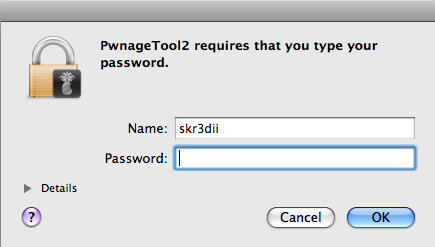
If your Phone/iPod has the pineapple logo already then pwnagetool will tell you that you have
been successful and to exit it and select the custom firmware in iTunes to restore with.
If your device has not be pwned before then click on "No".
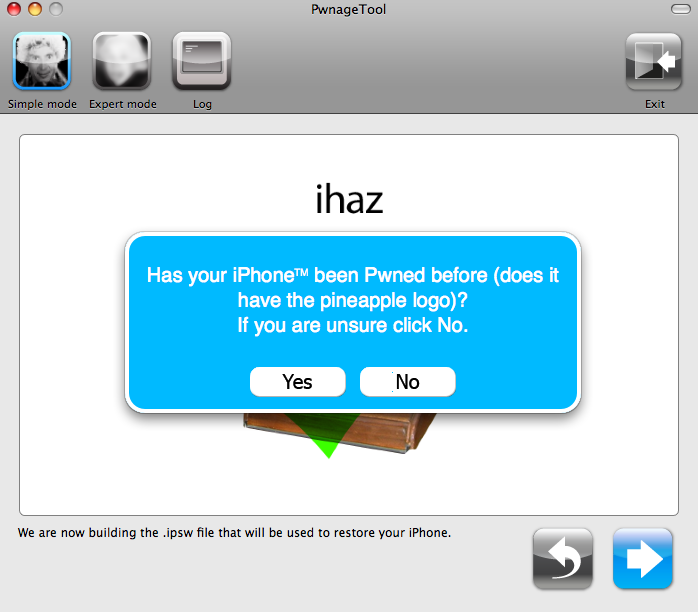
PwnageTool will try and enter DFU mode so it can "pwn" your device.
It will either do this automatically or prompt you to turn off the phone and then it will tell you to hold
the power and home buttons and let go of them at certain intervals.
It will prompt you when your phone has succesfully entered DFU mode.
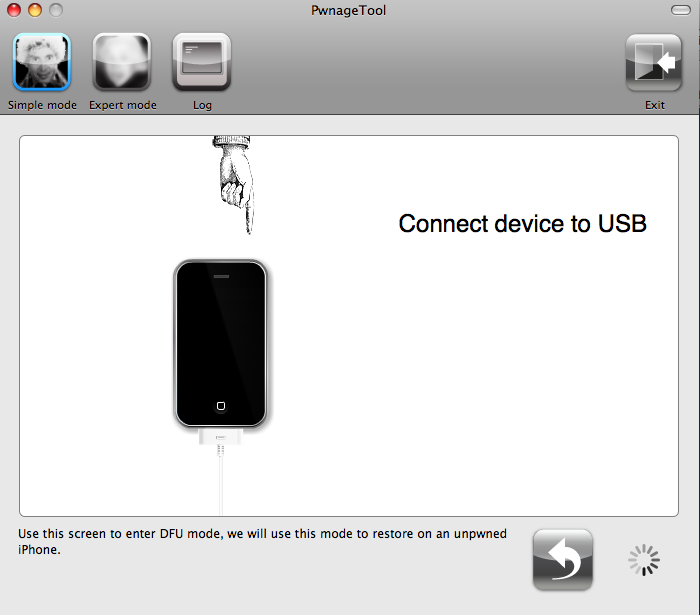
Exit pwnagetool if it gives you the success message below.

Using iTunes click on restore and the "alt" key and browse to the desktop and select the custom firmware that pwnagetool created.
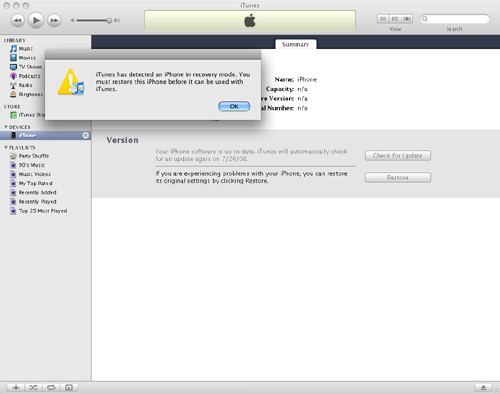
Your device will restore.
If you chose automatic mode it will try and unlock your phone with bootneuter.
FOR MORE PHOTOS OF THE PROCESS PLEASE LOOK AT THE ICLARIFIED TUTORIAL AT:
http://www.iclarified.com/entry/index.php?enid=1557
NEVER EXIT BOOTNEUTER BEFORE IT HAS FINISHED AND RESET ITSELF OR YOU WILL BRICK YOUR PHONE PERMANENTLY!!!!
BootNeuter can take anything up to 30 minutes. DO NOT EXIT OR RESET THE PHONE.
Be patient. It should be successful so don't risk breaking your phone because you are not patient!
----------------------------------------
QuickPwn 1.1 For Mac
Download from http://blog.iphone-dev.org/
QuickPwn for Mac works on iPhone/iPhone 3G and iPod Touch ALREADY restored to 2.1 Firmware.
It will jailbreak and/or unlock your iPhone/iPod depending on the model.
It is AUTOMATIC.
Simply connect your device and QuickPwn will detect the model and find the firmware.
It will ask you if you want to keep the original Apple boot logos and then it will start the jailbreak and/or unlock process.
You will have to turn it off and put it into DFU mode following on screen instructions and then it will reboot when finshed.
----------------------------------------

























