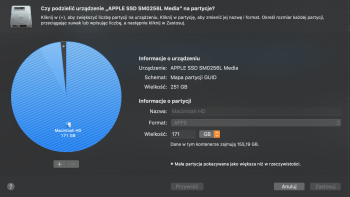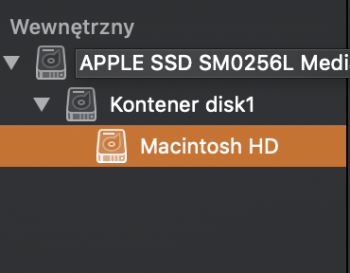Hello  Im having a bit of a problem with getting my free disk space back to the Macintosh HD partition. So i deleted the bootcamp partition with the bootcamp assistant and this is where i got (screenshot attatched) - im stuck with not reclaiming my free space from the bootcamp partition, and i lack the skill to do it myself. Thera are some how-to's but hardly any which could help in my situation. Hope to find help here
Im having a bit of a problem with getting my free disk space back to the Macintosh HD partition. So i deleted the bootcamp partition with the bootcamp assistant and this is where i got (screenshot attatched) - im stuck with not reclaiming my free space from the bootcamp partition, and i lack the skill to do it myself. Thera are some how-to's but hardly any which could help in my situation. Hope to find help here  Sorry for my poor english - im not native english speaker, but i hope i described the problem right.
Sorry for my poor english - im not native english speaker, but i hope i described the problem right.
So, my ssd is 250gig but the diskutil app sees only 170 gig. The rest is/was the deleted bootcamp partition.
This is my diskutil list :
/dev/disk0 (internal):
#: TYPE NAME SIZE IDENTIFIER
0: GUID_partition_scheme 251.0 GB disk0
1: EFI EFI 314.6 MB disk0s1
2: Apple_APFS Container disk1 171.4 GB disk0s2
3: Microsoft Reserved 16.8 MB disk0s3
/dev/disk1 (synthesized):
#: TYPE NAME SIZE IDENTIFIER
0: APFS Container Scheme - +171.4 GB disk1
Physical Store disk0s2
1: APFS Volume Macintosh HD 153.4 GB disk1s1
2: APFS Volume Preboot 46.2 MB disk1s2
3: APFS Volume Recovery 509.8 MB disk1s3
4: APFS Volume VM 1.1 GB disk1s4
So, my ssd is 250gig but the diskutil app sees only 170 gig. The rest is/was the deleted bootcamp partition.
This is my diskutil list :
/dev/disk0 (internal):
#: TYPE NAME SIZE IDENTIFIER
0: GUID_partition_scheme 251.0 GB disk0
1: EFI EFI 314.6 MB disk0s1
2: Apple_APFS Container disk1 171.4 GB disk0s2
3: Microsoft Reserved 16.8 MB disk0s3
/dev/disk1 (synthesized):
#: TYPE NAME SIZE IDENTIFIER
0: APFS Container Scheme - +171.4 GB disk1
Physical Store disk0s2
1: APFS Volume Macintosh HD 153.4 GB disk1s1
2: APFS Volume Preboot 46.2 MB disk1s2
3: APFS Volume Recovery 509.8 MB disk1s3
4: APFS Volume VM 1.1 GB disk1s4