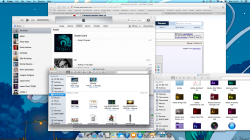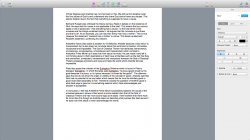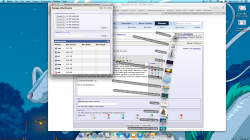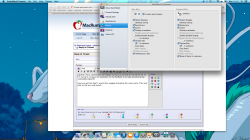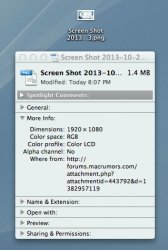So I was messing around and asked in a previous post whether someone could point me in the direction of an Application which would scale my resolution down so that icons and text were smaller. I was pointed in the direction of SwitchResX which I have now bought as I find it to be one of the most useful decisions I have made. Scaling down to 1920x1080 seems the best size for me; I find that I can drag and drop easier in Finder and it almost seems like I have a larger screen. After you get past the initial settling in period where you criticise the small text and slight fuzziness of everything, it seems a better option.
I recommend fully!
Some screenshots
I recommend fully!
Some screenshots