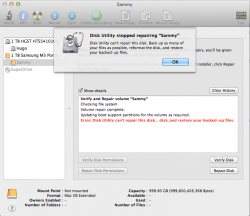Got a tip for us?
Let us know
Become a MacRumors Supporter for $50/year with no ads, ability to filter front page stories, and private forums.
Recover data from external drive?
- Thread starter oceanjaws
- Start date
- Sort by reaction score
You are using an out of date browser. It may not display this or other websites correctly.
You should upgrade or use an alternative browser.
You should upgrade or use an alternative browser.
Also, if it's mechanical, sometimes putting it in a plastic bag in the freezer helps for a short while (sometimes just enough to get that important file back). Check the vast interweb for more information.
Sorted
I connected the drive to my other (old and frail, white, plastic) Macbook and, lo and behold, it opened up.
I was able to transfer the data to my other drive.
I wonder if it was a problem with mavericks OS. My white macbook is running 10.6.8.
I connected the drive to my other (old and frail, white, plastic) Macbook and, lo and behold, it opened up.
I was able to transfer the data to my other drive.
I wonder if it was a problem with mavericks OS. My white macbook is running 10.6.8.
[[ I wonder if it was a problem with mavericks OS. My white macbook is running 10.6.8. ]]
It could very well be.
There are widespread reports about one manufacturer's drives (could that be Western Digital?) failing to mount in Mavericks due to conflicts with the manufacturer-installed software.
It could very well be.
There are widespread reports about one manufacturer's drives (could that be Western Digital?) failing to mount in Mavericks due to conflicts with the manufacturer-installed software.
WD says their utilities don't work with Mavericks and recommends removal. I think if you just use a WD drive without installing the crapware that WD provides you should be OK.
Samsung
The drive is a Samsung.
And I always reformat a drive when I get it because supplied software is always crud.
But now it works again on my Macbook Pro.
Must just have been one of those things.
A little piece of gremlin snot, perhaps.
The drive is a Samsung.
And I always reformat a drive when I get it because supplied software is always crud.
But now it works again on my Macbook Pro.
Must just have been one of those things.
A little piece of gremlin snot, perhaps.
Also, if it's mechanical, sometimes putting it in a plastic bag in the freezer helps for a short while (sometimes just enough to get that important file back). Check the vast interweb for more information.
No offense, but this is very risky advice! Unless your data is essentially worthless and you're OK with the risk that you may end really destroying your data, do not try to freeze your hard drive!
----------
You might try DiskWarrior.
DiskWarrior is a great "repair" tool. BUT you should only run "repair tools" on a clone of your bad hard drive. Trying to "repair" a bad drive with potential mechanical failures and/or bad sectors can end up destroying your partition data and possibly destroying files. Google "ddrescue" to find out more (it's free).
No offense, but this is very risky advice! Unless your data is essentially worthless and you're OK with the risk that you may end really destroying your data, do not try to freeze your hard drive!
I concur that it's risky but this is also common place in repair shops. I would consider this a viable option but would hold off on using it until I've exhausted all other efforts. Basically, make this the last attempt before you send it off for forensic level recovery.
DiskWarrior is a great "repair" tool. BUT you should only run "repair tools" on a clone of your bad hard drive. Trying to "repair" a bad drive with potential mechanical failures and/or bad sectors can end up destroying your partition data and possibly destroying files. Google "ddrescue" to find out more (it's free).
DiskWarrior first scans the partition, constructing a snapshot of the system. Once it's created the snapshot it mounts the snapshot as a read-only partition. This is commonly used for data recovery for systems that won't boot or mount properly. DiskWarrior will often (75-80% of the time in my experience) mount the snapshot, which you can then pull data from using CP in Terminal or other copy methods. Once you're comfortable that the data is secure elsewhere you can then proceed with the repair through DiskWarrior, which may or may not be successful. Along the same lines as ddrescue but with a GUI and fairly strong repair tools built in.
I concur that it's risky but this is also common place in repair shops. I would consider this a viable option but would hold off on using it until I've exhausted all other efforts. Basically, make this the last attempt before you send it off for forensic level recovery.
"Common" doesn't mean "good practice." Yes, it's "capable" of working (in theory), so viable in that sense. But completely not viable in the sense it could destroy everything! It may be "common" in "repair shops" (run by people who doesn't have a deep understanding of hard drives and data recovery) but it's never even considered as an option in a data recovery shop.
By doing this you are putting your customer's data at risk. Sure, it's a good thing for you to try, since if it works you get paid. But if it doesn't work, your customer may loose their data. I assure you it's not worth the risk for your customer (95% of the time). I recommend offering this as a last resort option to your customers (for example, if they can't even afford to pay $300 for professional data recovery or the data isn't worth that much), but just doing it because nothing else works is sloppy, careless, and dangerous.
DiskWarrior first scans the partition, constructing a snapshot of the system. Once it's created the snapshot it mounts the snapshot as a read-only partition. This is commonly used for data recovery for systems that won't boot or mount properly. DiskWarrior will often (75-80% of the time in my experience) mount the snapshot, which you can then pull data from using CP in Terminal or other copy methods. Once you're comfortable that the data is secure elsewhere you can then proceed with the repair through DiskWarrior, which may or may not be successful. Along the same lines as ddrescue but with a GUI and fairly strong repair tools built in.
It's very good that you are moving data from the "preview" DiskWarriored drive, rather than replacing the entire catalog file on the bad drive.
But, it's the catalog scan that can wear out a drive when it has bad sectors or physical/mechanical/firmware problems. DW doesn't attempt to recover bad sectors. It is much safer (and you'll have better success with DW) to clone the bad/suspect drive first (using DDrescue or Deepspar). Then you can run DW on the clone.
This way the bad drive itself isn't being used (and isn't being further damaged). Plus, once you have the clone, you can try many different apps. If DW doesn't help, you can try DR3 or R-Studio, all from the same image (instead of re-running all these apps on the same failing drive, which is potentially getting more and more damaged with every scan).
Please let me know if you have any questions or need more clarification about something. Explaining the best practices for data recovery helps everyone (you, your client, and the data recovery shop that ends up with the drive if you can't recover it).
Register on MacRumors! This sidebar will go away, and you'll see fewer ads.