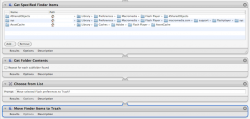Persistent cookie regeneration is becoming more prevalent via local storage for plugins and HTML5 as cookie management to increase privacy becomes more popular. Obviously, most users know that privacy is increased using "Reset Safari" to remove HTML cookies and to delete other sources of locally stored data that are potentially used to regenerate those cookies, such as web history and cache. But, using "Reset Safari" does not delete local storage for plugins. Also, "Private Browsing" in Safari does not prevent the creation of this type of local storage. Content stored in that local storage is abused to regenerate HTML cookies.
Preventing being tracked during a browser session is not possible. Data that regenerates cookies is loaded into temporary storage in the browser that is not manageable by users. Being tracked during a browser session is mitigated using an ad-blocker, such as GlimmerBlocker, to prevent third party elements on webpages from accessing locally stored data. The domain that set the data is always able to read the local storage.
Being tracked across different browser sessions is preventable to a degree. The following tips reduce the likelihood of persistent cookie regeneration and tracking across different browser sessions:
1) Obviously, "Reset Safari" with all options selected to clear HTML cookies, web history, and cache after each browser session.
2) GlimmerBlocker. Make sure all filters are enabled and periodically run "Update all subscriptions" from the options button below the filter list.
3) Safari -> Preferences -> Privacy. Block cookies: From third parties and advertisers.
4) Safari -> Preferences -> Advanced. Database storage: "None" allowed before asking.
5) Microsoft Silverlight preferences: disable application storage. An alias to these preferences is located in the "Applications" folder. WARNING: this may break some websites.
6) Flash cookies. Create the application shown below using "Automator." Run this application after each browser session. Turning off Flash local storage will break many websites with Flash so running this app is a less problematic solution.
Preventing being tracked during a browser session is not possible. Data that regenerates cookies is loaded into temporary storage in the browser that is not manageable by users. Being tracked during a browser session is mitigated using an ad-blocker, such as GlimmerBlocker, to prevent third party elements on webpages from accessing locally stored data. The domain that set the data is always able to read the local storage.
Being tracked across different browser sessions is preventable to a degree. The following tips reduce the likelihood of persistent cookie regeneration and tracking across different browser sessions:
1) Obviously, "Reset Safari" with all options selected to clear HTML cookies, web history, and cache after each browser session.
2) GlimmerBlocker. Make sure all filters are enabled and periodically run "Update all subscriptions" from the options button below the filter list.
3) Safari -> Preferences -> Privacy. Block cookies: From third parties and advertisers.
4) Safari -> Preferences -> Advanced. Database storage: "None" allowed before asking.
5) Microsoft Silverlight preferences: disable application storage. An alias to these preferences is located in the "Applications" folder. WARNING: this may break some websites.
6) Flash cookies. Create the application shown below using "Automator." Run this application after each browser session. Turning off Flash local storage will break many websites with Flash so running this app is a less problematic solution.
Attachments
Last edited: