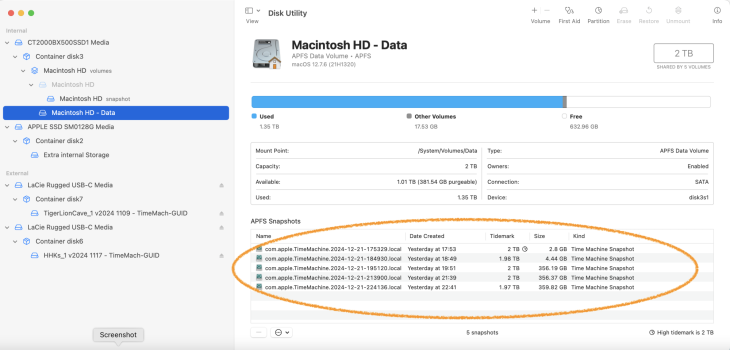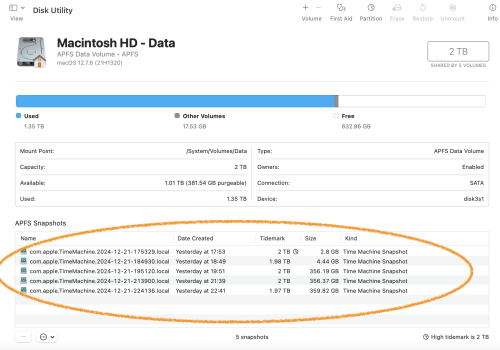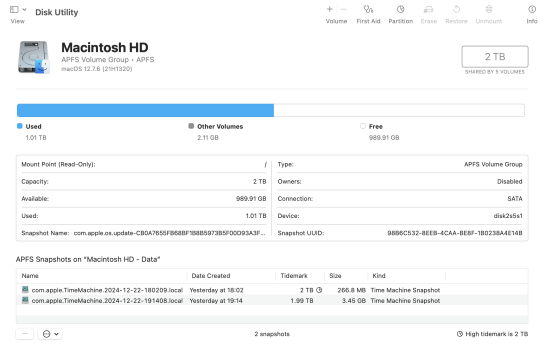Hello from a new member,
short version: why did’t the “Used" TB on the Macintosh HD decrease after I deleted 300GB of files?
long version:
I am preparing to replace my late 2015 27” iMac. It has storage of 2TB on the Macintosh HD and 121GB on Extra Internal Storage.
I will replace the 2015 iMac with an M4 24” iMac with 32GB memory and 2TB storage.
On the 2015 iMac, when I click on Applications > Utilities > Disk Utility, the Macintosh HD shows Used: 1.37TB and 632.7GB available.
I would like to reduced that used number/increase the available number.
So, from the Pictures folder, I deleted about 300GB of files from the Pictures folder, and emptied the Trash. I did the deletion after Time Machine backups and after copying about 260GB of RAW and about 40GB of other photographs from the 2015 iMac to an external hard drive.
Then I restarted and looked at the Used number, it has not changed. How come?
I thought the amount used would change from about 68% (1.37GB/2GB) to about 50% (1GB/2GB). It did not.
Any ideas?
Thank you
short version: why did’t the “Used" TB on the Macintosh HD decrease after I deleted 300GB of files?
long version:
I am preparing to replace my late 2015 27” iMac. It has storage of 2TB on the Macintosh HD and 121GB on Extra Internal Storage.
I will replace the 2015 iMac with an M4 24” iMac with 32GB memory and 2TB storage.
On the 2015 iMac, when I click on Applications > Utilities > Disk Utility, the Macintosh HD shows Used: 1.37TB and 632.7GB available.
I would like to reduced that used number/increase the available number.
So, from the Pictures folder, I deleted about 300GB of files from the Pictures folder, and emptied the Trash. I did the deletion after Time Machine backups and after copying about 260GB of RAW and about 40GB of other photographs from the 2015 iMac to an external hard drive.
Then I restarted and looked at the Used number, it has not changed. How come?
I thought the amount used would change from about 68% (1.37GB/2GB) to about 50% (1GB/2GB). It did not.
Any ideas?
Thank you