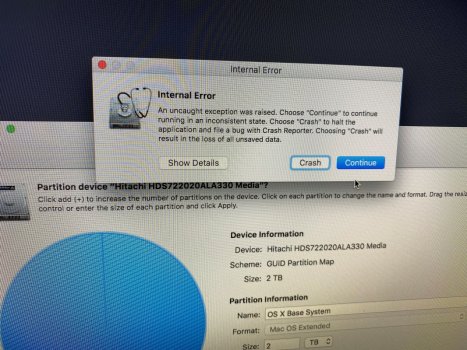The good news is you don't need to reinstall Mac OS/macOS for that.
Use iCloud to keep photos, files, data, and more up to date across your iPhone, iPad, Mac, Apple Watch, Apple TV, and Windows PC, and on iCloud.com.

support.apple.com
Regarding the OS (re)install, I'll give a walkthrough a shot.*
1. Restart your Mac and immediately hold the
Command and
R keys. This should get you into Recovery Mode.
2. In the Utilities window, click on
Disk Utility to select it, then click
Continue.
3. In Disk Utility, the first thing to do is click on
View (menu, then ensure
Show All Devices is checked. If not, click on it.
Hopefully, Disk Utility should look similar to the following:
If you don't see the sidebar, go back to the
View menu and click
Show Sidebar.
4. Click on the topmost, unindented item -- very likely could be APPLE HDD [drive model] as is shown in the screenshot -- then click
Erase.
5. In the
Erase "[drive name]"? dialog, enter
Macintosh HD for the
Name. You shouldn't need to change the Format or Schema fields, which should be Mac OS Extended (Journaled) and Apple Partition Map or GUID Partition Map.
If all goes well, Macintosh HD should appear, indented below the drive as in the above screenshot.
6. Quit Disk Utility, which should bring you back to the Utilities window.
7. Click on
Reinstall OS X/macOS, then click
Continue.
8. Proceed with the installation.
Hopefully, you're now offered Macintosh HD as an installation destination.
* I haven't used Recovery Mode in quite awhile, especially with an OS from that era.