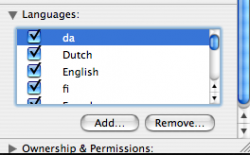Just installed iLife 06 on my mac and it has took up 6GB. I wouldnt mind getting some of that back so i was wondering if anyone new how to remove the other languages as that will free up some space.
Got a tip for us?
Let us know
Become a MacRumors Supporter for $50/year with no ads, ability to filter front page stories, and private forums.
Removing Languages from ilife 06
- Thread starter MacDonaldsd
- Start date
- Sort by reaction score